Use the Exposure node to apply plausible exposure and contrast settings suitable to the image data type of an input clip. The values can be adjusted separately for each colour channel or controlled simultaneously.
The Exposure node accepts a front clip and a matte clip. The matte input is used to limit the areas of the front clip that are affected by exposure and contrast changes.
This node supports floating-point (OpenEXR) clip input.
|
|
Front view of a 16-bit floating point image |
Result view of the image after the exposure and contrast have been modified |
Calculations for exposure and contrast adjustments are based on the type of image that is selected in the Exposure menu.


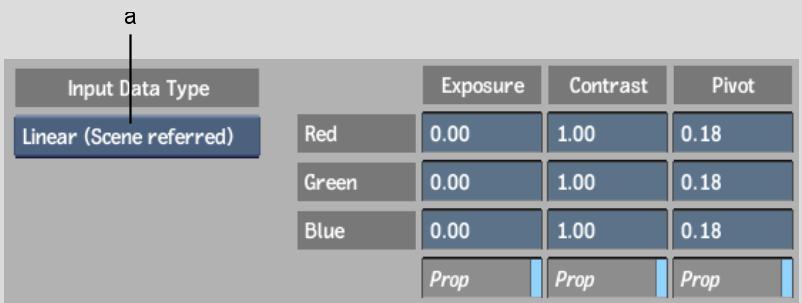
(a) Input Data Type box
Input Data Type box Select the type of image data being input to the node. Your selection determines the most suitable type of transformation to apply to the clip. The algorithm used to calculate the result is dependent on this option.
| Select: | To: |
|---|---|
| Logarithmic | Apply a transformation to a logarithmic film scan. |
| Video | Apply a transformation to a video clip. |
| Linear | Apply a transformation to a 16-bit floating-point image, with a high dynamic range. |
Exposure fields Display the exposure offset for each colour channel.
Contrast fields Display the contrast level for each colour channel.
Pivot fields Display the channel value used as a pivot when generating contrast. The pivot value affects the way the contrast is calculated. The default value is mid-gray on a logarithmic scale.
Proportional buttons Enable to change a parameter for a channel and update the parameter values for the other channels proportionally.