Use the Output Media options to control the format of the published media.


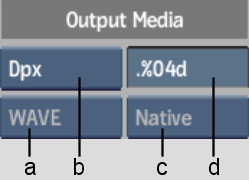
(a) Audio File Format option box (b) Image File Format option box (c) Audio Sample Bit Depth option box (d) File Name Padding field
Image File Format option boxSelect the type of video file to publish.
File Name Padding fieldEdit the padding format string that adds leading zeros before the number in the published file name. Use file name padding to ensure the images are listed and stored in the correct order. The default padding format scheme is %04d, where the “0” indicates that leading zeros are added to the filename for each frame when there are fewer than four digits in the sequence number. The “4d” indicates that four digits are maintained. Choose a value according to the duration of your clips before publishing.
Audio File Format option boxSelect a format for the published audio file. The Audio File Format box is enabled when Media Type is set to Video/Audio or Audio Only.
Audio Sample Bit Depth option box Select an audio sample bit depth. The Audio Sample Bit Depth box is enabled when Media Type is set to Video/Audio or Audio Only.