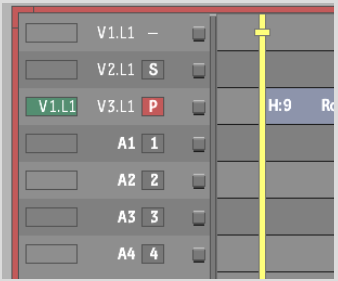Show in Contents

Add to Favorites

Home: Flame

Adding Tracks

Track Basics

Changing the Current Track

Activating a Track's Output
You
can add as many audio and video tracks as you want. However, only
one video track can have an active output channel. Up to 32 audio
tracks can be mapped to input strips on the AudioDesk.
To activate a track's output:
- Click the respective track's output indicator.
The inactive symbol (--)
changes as follows:
- If you activated a video output channel,
a “P” appears indicating it is the Primary video
track. The previously active video output channel is deactivated.
- If you activated an audio track's output
indicator, a number from 1 through 32 appears. You can assign an
audio track to any of the 32 input strips on the AudioDesk by clicking
the indicator and dragging left or right.