Copying Audio to Another
Clip
You can copy the audio tracks of one clip to another clip. When you copy the audio, you can choose how the audio tracks are handled in the record clip. The new audio tracks can overwrite the audio tracks in the record clip or get appended to them as additional tracks, up to a maximum of 32 audio tracks.
To copy one or both audio tracks to another clip:


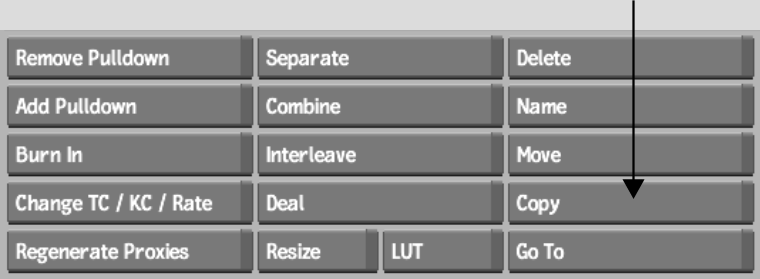
The Overwrite/Append button appears.



(a) Copy option box (b) Overwrite/Append button
| Select: | To: |
|---|---|
| Overwrite | Overwrite the audio tracks in the record clip with those of the source clip. |
| Append | Append the audio tracks in the record clip with those of the source clip, up to a maximum of 32 audio tracks. |