Creating an Audio Tone
Clip
You can create an audio-only clip containing up to eight audio tracks of silence, or audio tone at the frequency and level that you specify. Audio Tone clips appear with waveforms in their proxies in the clip library and on the Desktop. You can record out the audio tone clip to tape to ensure that the audio levels are adjusted correctly.


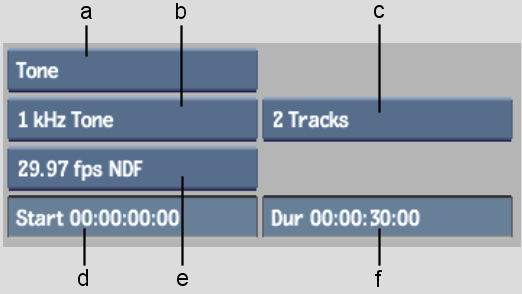
(a) Audio Tools box (b) Frequency box (c) Audio Tracks box (d) Start Time field (e) Timecode mode box (f) Duration field