The AudioDesk includes a comprehensive set of audio tools for mixing and mastering audio. The AudioDesk appears as follows.


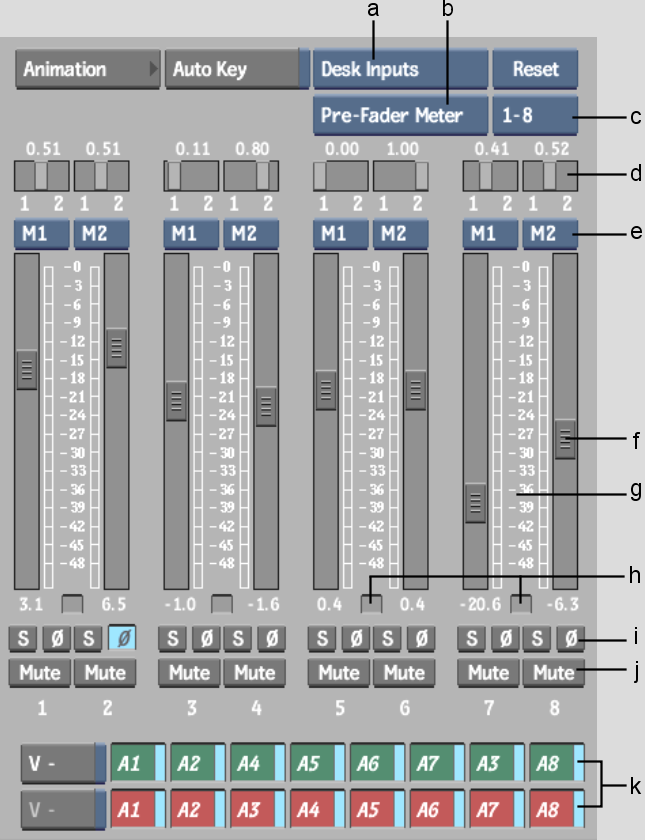
(a) Input/Output Strip option box (b) Pre-fader/Post-fader Meters option box (c) Input Strip Display selection box (d) Pan faders (e) Output Strip Assignment boxes (f) Gain Level faders (g) Input/Output Meters (h) Gain Fader Lock buttons (i) Solo and Phase buttons (j) Mute buttons (k) Audio Patch buttons
The AudioDesk controls are described as follows.
Input/Output Strip option box Toggles between Desk Inputs and Desk Outputs allowing you to see the AudioDesk input strips or the AudioDesk output strips.
Pre-fader/Post-fader Meters option box Toggles the faders to monitor audio prior to or following the application of AudioDesk and EQ Desk settings.
Input Strip Display selection box Select which set of Input Strips gets displayed.
Pan faders Pan the input strip signal between two output strips. You can adjust the pan values from 0.0 (left) to 1.0 (right).
Output Strip Assignment boxes Assign the audio signals from an input strip to an output fader. See Using Output Strips.
Gain Level faders Control the gain for each strip.
Input/Output Meters Monitor the audio signal. For input strips, indicate the input level during recording or when in Monitor mode. When playing back a clip, the level meters indicate the playback level. For output strips, indicate playback volume. Adjust the percentage to control the volume when playing the audio track and when monitoring audio input before recording.
Gain Fader Lock buttons Move the faders individually or in pairs. See Adjusting Gain for an Input Strip.
Solo button Temporarily mutes all input strips except the current one. See Soloing an Input Strip.
Phase buttons Play the track with Phase inverted. For example, if phase errors are introduced, you can invert the phase for one track only. See Phase-shifting an Input Strip.
Mute button Temporarily disables playback of the track. See Muting an Input Strip.
Audio Patch buttons Indicate the track to which the audio I/O channel is assigned.
Auto Key button Enables audio keyframe animation. See Animating AudioDesk Effects.
Animation button Displays the audio animation Channel Editor. See Animating AudioDesk Effects.
Name field Displays the name of the clip.