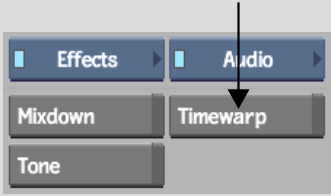Use Audio Timewarp to timestretch an audio segment. With Audio Timewarp you can change the speed and duration or the pitch of the audio. Audio Timewarp uses the DIRAC Time Stretching and Pitch Shifting Technology developed by DSP Dimension (www.dspdimension.com). Depending on the amount of timestretch applied, this soft effect may degrade the quality of the resulting audio.
If you are converting video material to a different frame rate, you can apply a slight Audio Timewarp to the audio to keep it in sync with the video. For example, when you convert the video frame rate from 24 fps to 25 fps, you will need to increase the speed and duration of your audio while preserving the pitch. Presets are available for this purpose.
To apply an audio timewarp from the menu: