Transitions Workflow
Using hot keys, you can create transitions in any Record Area view. To create a transition gesturally, you must be in Timeline view. The following is the basic workflow for creating transitions.
The corresponding transition icon appears on the timeline.


![]()
(a) Transition buttons (b) Dissolve icon (c) Wipe icon


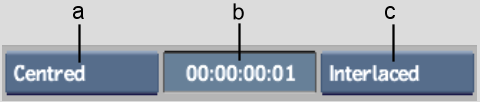
(a) Alignment box (b) Duration field (c) Transition mode