You can save, load, and delete setups and preferences from directories.
To save an item to a directory:
The file browser appears in the upper part of the screen and the Save menu appears in the lower part.



(a) Save button (b) Filename field
The item is saved and you are returned to the previous menu.
To load an item from a directory:


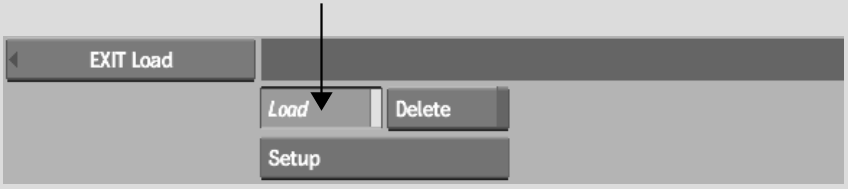
The file browser appears in the upper part of the screen, and the Load menu appears in the lower-left corner.
For information on using the file browser, see Browsing the File System.
The item is loaded, and you are returned to the previous menu.
To delete an item from a directory:
The file browser appears in the top part of the screen, and the Load menu appears in the lower-left corner.


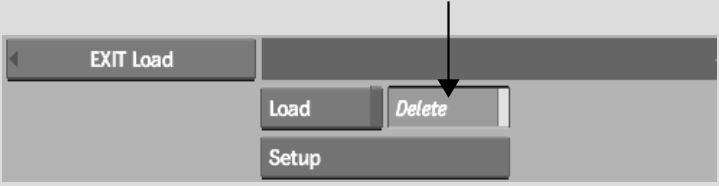
The selected item is deleted from the directory and you are returned to the previous menu.