If, in Final Cut Pro, you edited sequences using file-based media, such as QuickTime movies, you can then relink the exported XML to these files in Backdraft Conform.
Verify that the files you are relinking to are supported in Backdraft Conform. See Supported File Formats.
You can relink imported FCP XML files to file-based video or audio media.
If you are importing FCP XML with Varicam support, it will be identified as such in the Source Type box.
To relink FCP XML to file-based media:


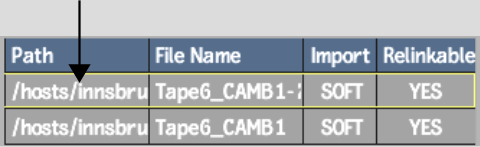
Once the path is correct, the Found field will display a checkmark for each segment found.


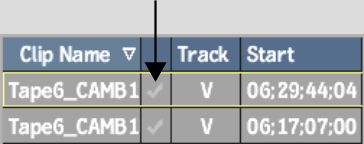


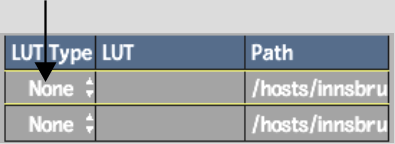
If you selected 1D LUT or 3D LUT for LUT Type, click in the LUT column to choose a specific LUT name.


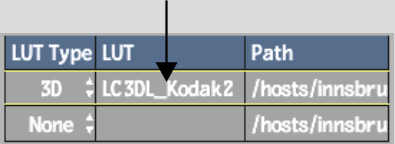
All the files are now imported or soft-imported but not yet relinked. The Relinkable column displays whether the file is relinkable.
Some files that are not relinkable may only need to be resized so as to be compatible. For example, the Soft Resize feature allows you to import Quicktime files, included with the FCP XML, at 720x480 instead of the usual NTSC 720x486.


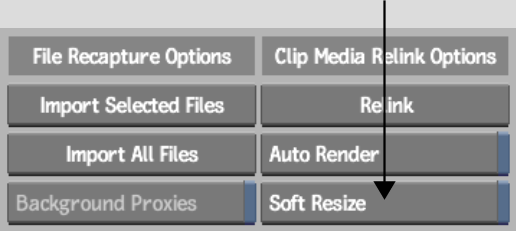
If the files are still not relinkable then they cannot be soft-imported. Try to import the files normally, or check with your system administrator.
A new reel with the XML filename is created in the clip library for each imported XML file. The assembled clip in the new reel has the same name as the original FCP sequence.