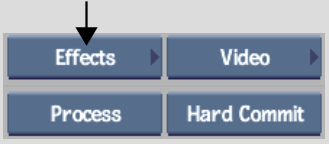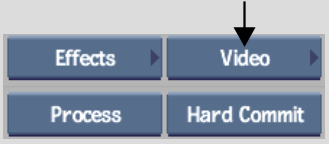Extracting Proxies
You can extract proxies from high-resolution clips to create a new clip. Extracting proxies can be a quick way to produce a low-resolution version of a high-resolution clip for intermediate review. The advantage of extracting a proxy rather than, for example, resizing the high-resolution clip, is that the process is instantaneous and there are no increases to storage requirements because the media has already been generated.