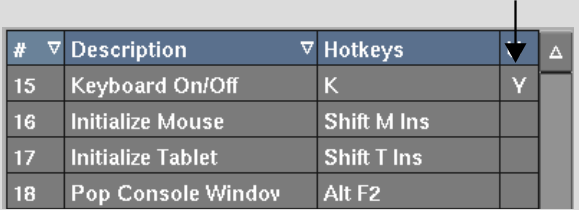Editing Local Hot Keys
Almost every module has its own catalogue of hot keys. The hot keys listed in white are local hot keys, and can be customized to suit your needs without affecting other modules. Modified hot keys are saved as a user preference.
The keystroke sequence and its description appear in the Keystroke Editor fields. If you select a map-to-button hot key, the word “Yes” appears in the Map-to-Button field.
The edited hot key is marked in the catalogue with a “Y” to show that it is user-modified.