You can quickly copy soft effects from one clip to another as long as the sources used to create the soft effects are the same sources to which you want to copy the soft effect. This can speed up your work if you need to reapply soft effects to an updated offline or are working with multiple versions of a timeline since you do not need to copy each effect separately.
You can copy soft effects from a source clip in the Source Area to an entire record timeline, thereby copying all soft effects from matching sources. Or, you can limit which soft effects from matching sources you copy by selecting specific timeline elements instead of the entire record timeline.
If you are using EDLs, make sure you capture your material creating one clip per event. Select the source clip containing the soft effects you want to copy and then the record clip to which you want to apply the soft effects. If matching sources are found, the soft effects of the first instance of a source are automatically applied to the corresponding source in the record clip. For Backdraft Conform to be able to detect the same sources in source and record clips, the following information must be identical between sources:
The following attributes affect how soft effects are copied between matching sources:


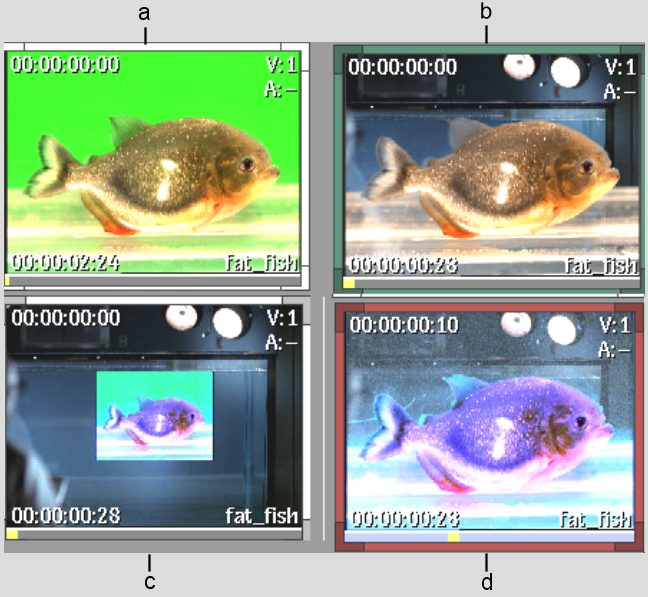
(a) Source clip (b) Source clip with imported Axis Key soft effect (c) Updated offline with Axis Resize and Colour Corrector soft effects (created in another application) (d) Record clip after copying source clip effect with Copy FX option. Axis Key from source clip is copied. Colour Corrector from updated offline is preserved. Axis Resize is not copied.
Image courtesy of Technicolor (formerly Toybox)



(a) Source timeline with three layers.



(a) Record timeline with one layer. All layers above the lowest matching layer —guy_fishtank1—from the source timeline will be transferred to the record timeline with the Copy FX option.


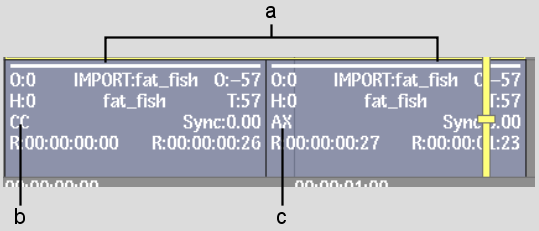
(a) Two identical sources are used in source clip. (b) First instance of source uses imported Colour Corrector soft effect. (c) Second instance of source uses imported Axis soft effect.


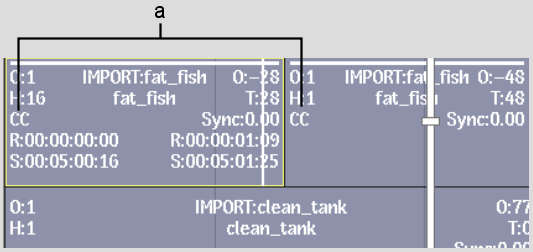
(a) Soft effects from the source clip are copied to the new record clip. Only the soft effect from the first instance of the source—Colour Corrector—is copied to each instance.
To copy soft effects between clips:


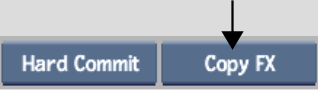
The selected element or every element on the primary video track of the record timeline is compared against every element on the primary video track of the source timeline. If a match is found, the source's soft effects are applied to the corresponding sources in the record clip. The soft effects are slipped such that their relationship to the media is maintained.