You can display an estimate of the media space needed to archive selected material. The size estimation display for archiving or restoring procedures shows the file size in bytes, megabytes, gigabytes, or terabytes, depending on the file size. The space required is displayed in units appropriate for the archiving device. For example, when archiving to a VTR, the archive size is estimated both in VTR time (hh:mm:ss:ff) and in the most appropriate file measurement units (megabytes, gigabytes, or terabytes). When archiving to file or a tape device, file size in VTR time is not displayed. The size estimate takes header information into account.
The space required to archive material varies by archiving device. The following factors also influence the amount of space required for an archive:
There are two types of size estimation, differing in the level of detail. When you wish to get a rough estimate of the size of your material and space required for its archiving, you can perform the following procedure.


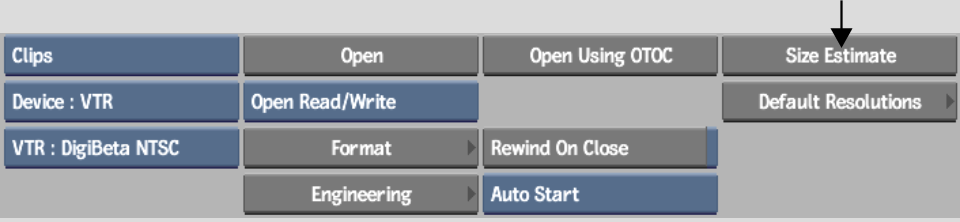
The estimated size value appears in the Size Estimate field next to the button.
Once you open an archive or create a new one, you can use another archive size estimation method, which provides a variety of controls to perform a more accurate file size estimation procedure.
To estimate archive size from the EditDesk:


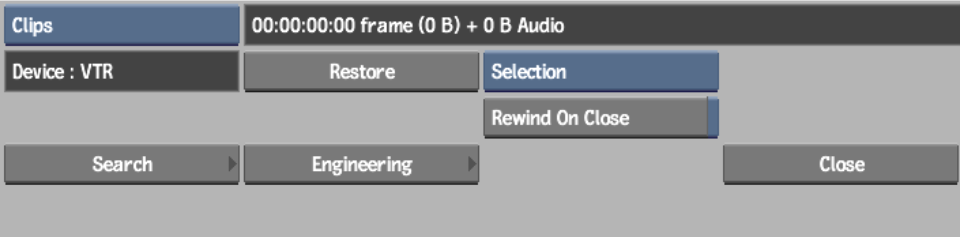


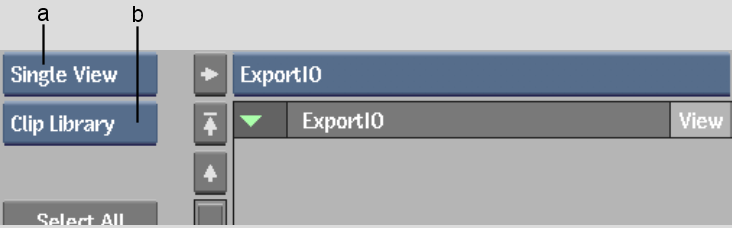
(a) Library View Mode button (b) Clip Library/Archive toggle button


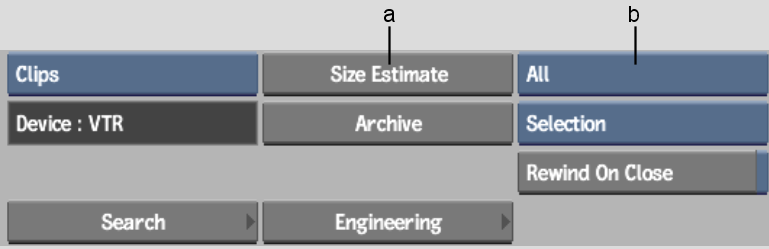
(a) Size Estimate button (b) Clip Element box
| Select: | To estimate the size of: |
|---|---|
| All | Metadata, audio, and video |
| Metadata | Metadata only (including history and settings) |
| Audio | Audio only |
| Video | Video only |
The resulting value appears in the Size Estimate field. If there is not enough space in your archive to save the selected entries, a message appears notifying you that you need multiple tapes.