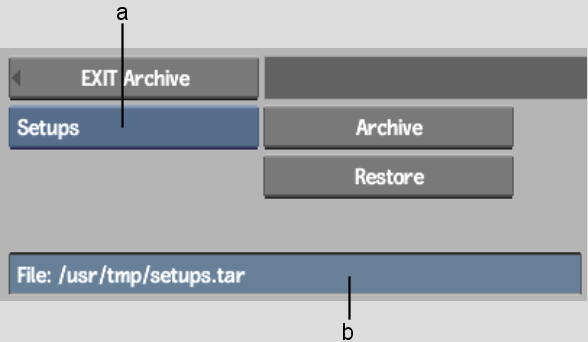Show in Contents

Add to Favorites

Home: Backdraft Conform

Recovering an Archive

Archiving

Optimizing Archiving Operations

Archiving and Restoring
Setups
When you
archive a project setup, you create a file archive of all setup,
resource, and media files in your home directory of your project.
If your project is primarily one resolution with a few custom resolution
plates, consider exporting them to the images directory. Archive
the standard-resolution material to VTR. Of course, you cannot export
files and conserve potentially valuable metadata.
You can archive and restore
setups previously saved in any Backdraft Conform module. When you save
setups as you work in different modules, they are saved by default
in the current project. When you archive setups, they are archived
in the current project. Before archiving setups, make sure you have:
NoteYou can archive setups
to a file, to tape devices, or an external USB/FireWire Drive.
Archive setups using
the Archive Setups menu.
To access the Archive Setups menu:
- Click
the Clip Library box on the EditDesk to display the Clip Library
menu.
- Open
an archive to display the Archive menu.
- In the Archive Type box, select Setups.
The Archive Setups menu
appears.
To archive project setups:
- The Setup Archive Name field contains
the default path for the archive file, as specified in the SETUPARCHIVETAPE
KEWORD section of the software initialization configuration file.
If you want to change the path, click the Setup Archive Name field;
otherwise, go to step 4.
The file browser and
on-screen keyboard appear.
NoteOnly one device can
be specified at a time.
- If needed, select another directory using
the file browser.
- Type a new filename using the on-screen
keyboard, and click Enter.
The file browser closes
and the Archive Setups menu reappears. The new path appears in the
Setup Archive Name field.
- Click Archive, then click Confirm.
An archive file for your
current project setups is created. It includes all setups you saved
in your modules.
- Click EXIT Archive.
To restore project setups:
- Display the Archive Setups menu.
- The Setup Archive Name field displays
the last saved archive. If you want to select a different archive,
click the Setup Archive Name field; otherwise, go to step 4.
The file browser appears.
- If needed, select another directory using
the file browser.
- Select the archive you want to restore
by clicking on it.
The file browser closes
and the Archive Setups menu reappears.
- Click Restore, then click Confirm.
The archive file containing
your project setups is restored into the current project. That is,
all the setups you saved in your modules are loaded into the appropriate
modules.