Use the colour picker to pick and mix colours from the image, and to display or change the colour values of any colour. It is available in many modules.
To display the colour picker, click a colour pot in any module.



(a) Colour Source tool
By default, when the colour picker appears, it appears in colour (Clr) mode. In this mode, you see three slider bars. Each slider bar represents one channel of the current colour model: RGB, YUV, or HLS (as specified in the Colour Model box). The colour value for each channel of the current colour appears at the bottom of the corresponding slider bar.


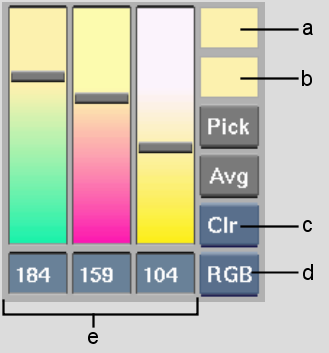
(a) Current Colour pot (b) Reference colour pot (c) Mode box (d) Colour Model box (e) Channel values
The Current Colour pot displays the current paint colour in use, and the Reference colour pot displays the previous paint colour used.
The Mode box contains four options: Clr (default), Clr %, Pot, and Paint. You can view and set channel values in Clr mode and Clr % mode, use and customize a colour palette in Pot mode, and mix colours in Paint mode. Certain operations are only available from a particular mode.
The Mode box and Colour Model box settings, and channel value units (percentages or bit-values) are saved on a per-user basis, at the end of each session.
To hide the colour picker, click anywhere outside the colour picker.