Consolidating a Clip
Use the Consolidate tool to create a new clip from an existing clip burdened with excessively long heads and tails (handles). The consolidated clip retains handles only at the specified maximum number of frames.
The Consolidate controls appear.


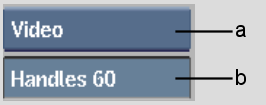
(a) Tracks option box (b) Maximum Handles field