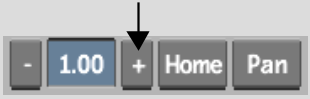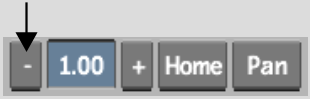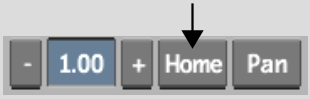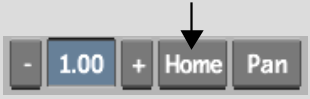Show in Contents

Add to Favorites

Home: Backdraft Conform

Controlling Playback in the Image Window

Viewing Clips in the Image Window

Displaying Clip Views

Zooming and Panning the
Image Window
The zoom and pan controls are located to the
right of the image window controls. Use these controls to zoom in,
zoom out, and pan the image. If more than one viewport is displayed
in the image window, select the viewport you want to pan or zoom.
To zoom the image window:
- Do one of the following to zoom in:
- Press Ctrl+spacebar and drag
right.
- Do one of the following to zoom out:
- Press Ctrl+spacebar and drag
left.
- Click Home to restore the default zoom
factor.
- Ctrl-click
Home to fit the image window to the viewport.
To pan the image window:
- Click Pan.
The cursor changes to
a grabber hand.
- Move the grabber cursor into the image
window.
- Press down and drag the image window.
TipYou can also hold
down spacebar and
then drag over the image window to pan it.