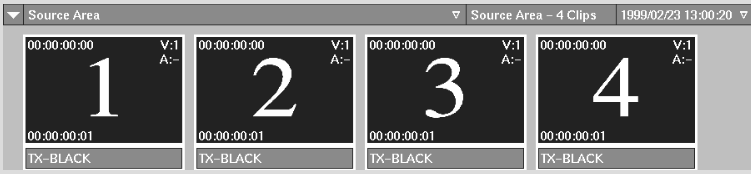You can move clip library entries within a clip library, or using the Dual Library View, between clip libraries. Entries are moved using drag and drop functionality in either Titles or Proxies mode. Drag and drop a single entry or multiple entries with the left mouse button or the pen.
You can move clips to a new location in the same parent entry or from one parent entry to another. For example, you can move clips from a Record Area entry to a Source Area entry.


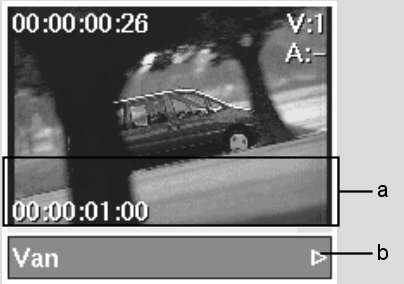
(a) Jogging area (b) Play button
The cursor changes to a white or green four-headed arrow. When the cursor is green, the clip is in a location where you can successfully drop it. When the cursor is white, you cannot drop it at the current location. You need to move it closer to the destination.
Before


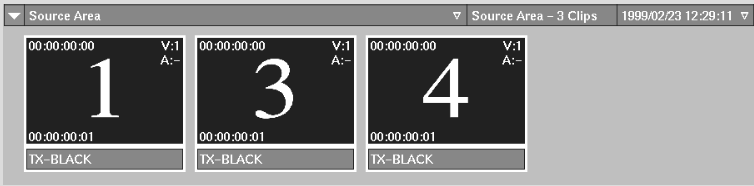
Placing the clip


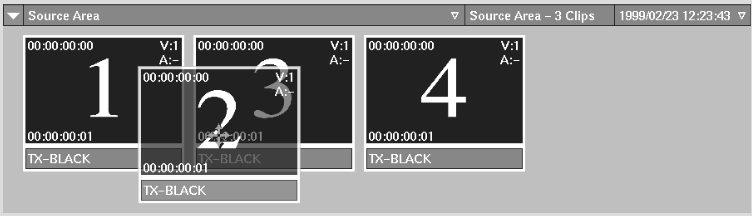
After: the clip is placed to the left of the clip that it is over when you drop it