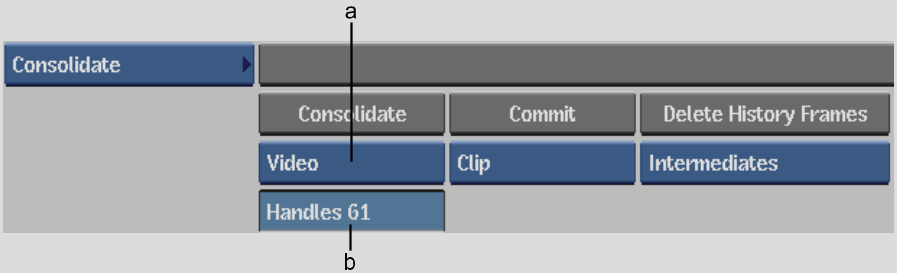Show in Contents

Add to Favorites

Home: Backdraft Conform

Using the Stonifise Tool in the Background

Processing and Publishing

Committing Soft Clips, History, or Audio in the Clip Library

Consolidating Clips in
the Clip Library
If
you want to limit the number of head and tail frames on a clip,
you can consolidate the audio and/or video on the clip. When several
soft effects exist on a clip, the intermediate renders of these
effects are kept. This procedure deletes media and frees up space
on the framestore.
To consolidate clips,
use the Consolidate controls in the Tools menu.
You can also use the
Consolidate menu to delete intermediate and source history frames.
See
Deleting Intermediates.
To consolidate the audio and/or video
on a clip:
- Select a single clip or hold Ctrl and select multiple clips in
the clip library.
- Click Tools.
- From the Tools menu, click Consolidate.
The Consolidate controls
appear.
- Select Audio, Video, or All Tracks from
the Consolidate option box to determine which tracks will be affected
by the consolidate operation.
- In the Handles field, set the maximum
number of head and tail frames that you want to retain after consolidating
the clip.
- Click Consolidate and confirm the operation.