When material is brought into Backdraft Conform, it is assigned a particular scan mode that becomes part of the clip metadata. When you view clip information, the scan mode displayed is from the clip metadata tag. The scan mode metadata tag for a clip may be wrong, for example, if you specified the scan mode as being field 1 when importing it, and it was actually field 2.
You can correct this problem using the Change Dominance option of the Dominance tool in the Video menu. This option changes the scan mode metadata tag for a clip without changing the actual scan mode of the media on the framestore.
To change the scan mode metadata tag for a clip:





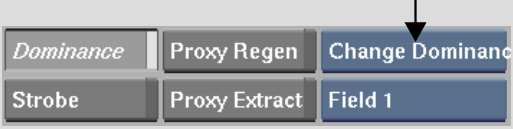
You can also do this from the clip library Tools menu.
To change the scan mode metadata tag for clips from the clip library Tools menu:


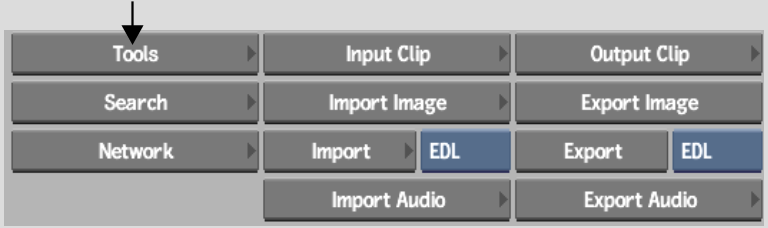
The Change Dominance controls appear.


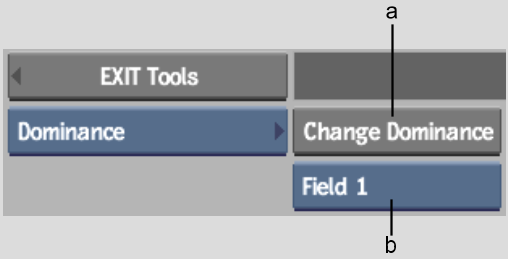
(a) Change Dominance button (b) Scan Mode box
The scan mode metadata tag of the selected clips is changed.