Import AAF sequences from Avid in the same way that you import an EDL. Each AAF file corresponds to a sequence that can be opened in the timeline, including video and audio layers, and select transitions and effects. Some unsupported effects are marked with comments indicating what you have to rebuild in Backdraft Conform based on the original offline edit.
Avid can support 720/24p, 720/30p, and 720/60p output from Varicam to create AAF files. The timecode of the source is always 59.94 but the timelines can be 24p, 30p, or 60p.
Backdraft Conform has the ability to conform AAF (23.976/29.97/59.94) from Varicam material (23.976/29.97/30/59.94/60). Backdraft Conform can also remove non-active frames when capturing Varicam media. The source material must be at the same framerate as the sequence (for example, 23.97 in a 23.97 sequence).
After importing an AAF file, you recapture the footage from the original tapes using the Recapture tool. You can also reload file-based media. Once all the media is captured or reloaded, it is relinked to the sequence.
When importing AAF files that were created in SD resolution and that need to be conformed in HD, you will need to reformat the clips. See Reformatting Clips.
A new reel with the AAF filename is created in the clip library for each imported AAF file. The assembled clip in the new reel has the same name as the original AAF sequence.


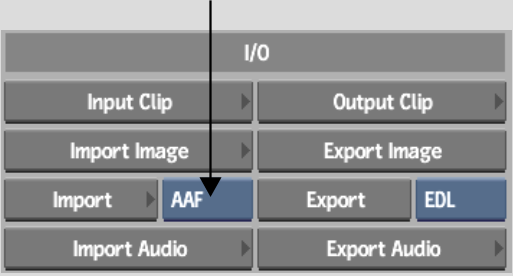


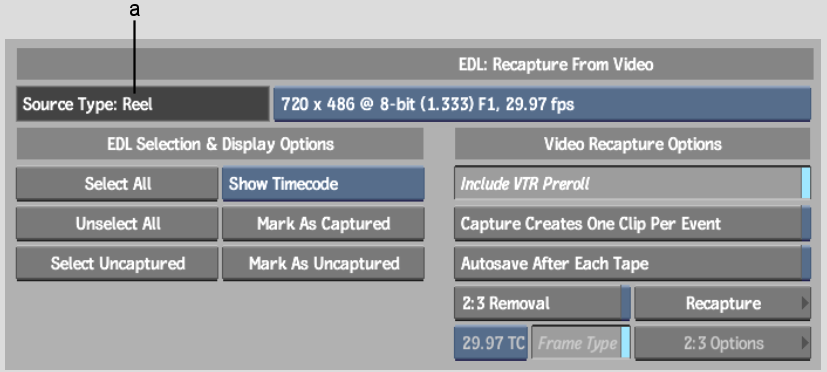
(a) Source Type box
If you edited with tapes in Avid, a list of source tapes in the tape list as previously logged, is displayed. In this case, the tape names correspond to the original names you entered in the Reel field for each clip.
If you edited with files in Avid, a list of files also appears in the Relink area of the Recapture menu. See Relinking to File-based Media.
If you are importing an AAF file with Varicam support, it will be identified as such in the Source Type box.
After recapturing and relinking the sequence, exit the Recapture module to see the clip in the current clip library. A new reel appears in the library. This reel is named the same as the AAF file with the added suffix AAF Import. Within the reel, the clip assembled from the AAF is named the same as the sequence in Avid.
You can load the reassembled clip into the timeline and proceed to tweak the effects added in the Avid application.