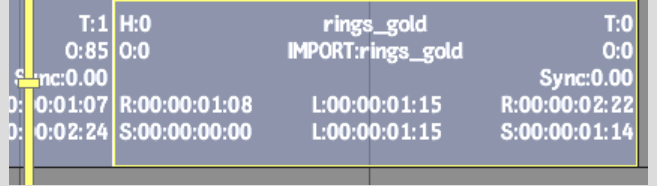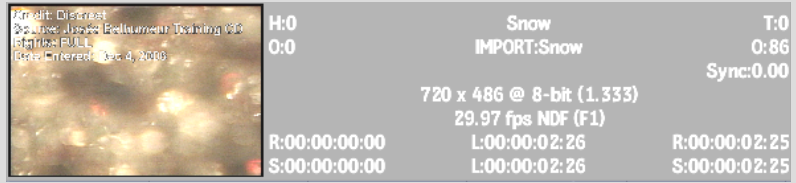Show in Contents

Add to Favorites

Home: Backdraft Conform

Adding Comments to Elements

Element Basics

Removing Elements from the Timeline

Displaying Element Information
You
can display information about elements on the timeline by resizing
tracks in
any Timeline view. You can also display a clip information
overlay in
most Record Area views.
The information displayed
when resizing tracks depends on the settings in the Preferences
menu (see
General).
When you display a clip information overlay of video or audio segments,
the following information appears:
- The number of heads and tails associated
with the element
- The source name and offsets
- The Sync Offset
- The record in/out points
- The source in/out points
- The type of soft effects applied to the
element
- A BFX indicator if the segment contains
any Batch FX
- The audio gain status and frame code
mode on audio elements
- Element length (appears between source
in and out points)
- Comments
- A clip proxy that displays the source
media of the first frame used in the segment. The proxy appears in
Record, Source, and Container Timeline views.
To display element information:
- Do one of the following: