Use the preferences to help set your EditDesk working environment.


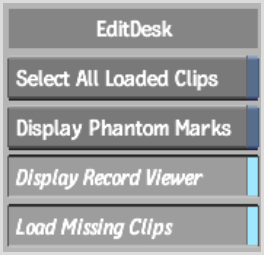
Select all Loaded Clips buttonEnable to have any clips you load to the EditDesk appear selected once they are loaded to the EditDesk. For example, if you enable this preference and load three clips to the EditDesk, all three clips appear selected. By default, this preference is disabled.
Display Phantom Marks buttonTurn phantom marks on or off on the timeline and source clip. Phantom marks indicate the result of a 4-point edit regardless of whether you have marks set. See Enabling Phantom Marks.
Display Record Viewer buttonWhen Display Record Viewer is enabled, the currently selected clip in the Record Area has a proxy displayed with a red border in the Source Area. When Display Record Viewer is disabled or if there are no clips in the Record Area, this clip does not appear in the Source Area.
Load Missing Clips buttonWhen loading a saved setup from a module, Backdraft Conform searches for clips on the EditDesk, and then the clip library (if they are not found on the EditDesk). Enable to also load clips to the EditDesk when loading a module setup.