Use the Timewarp area to set preferences for creating timewarps.


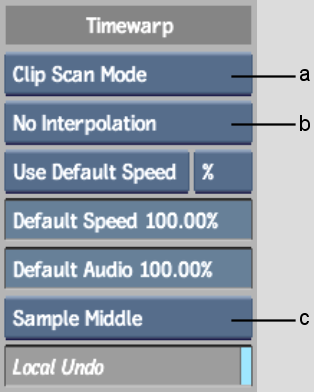
(a) Timewarp Render Mode box (b) Timewarp Field Interpolation option box (c) Timewarp Sample box
Timewarp Render Mode boxSet the render mode you want to use when you add a timewarp to a clip. You can select Interlaced, Progressive, or Clip Scan Mode. In Clip Scan Mode, Backdraft Conform automatically sets the render mode to that of the clip (either progressive or interlaced).
Timewarp Field Interpolation option boxWhen creating and editing timewarps in Interlaced mode, you can select a default interpolation. This setting can be overridden when in the Timewarp quick menu. See Setting Interlace Interpolation Options.
| Select: | To: |
|---|---|
| No Interpolation | Create a timewarp with no field interpolation. |
| Half Interpolation | Create a timewarp in which interpolation only takes place on displaced fields. |
| Full Interpolation | Create a timewarp in which all fields are interpolated. Note that this option has the least aliasing, but you may notice some softening of the image due to the blending of the fields. |
| Shift Up | Shift the image up by a single line. This may help reduce artefacts that appear in reverse timewarps of 100%. |
| Shift Down | Shift the image down by a single line. This may help reduce artefacts that appear in reverse timewarps of 100%. |
Default/Last Timewarp Speed buttonSelect the timewarp speed used by default when you create a timewarp. Select Use Last Speed to use the speed of the last timewarp you created in the session. Select Use Default Speed to use the default timewarp speed specified in the Default Timewarp Speed field.
Timewarp Speed Display buttonDefine whether timewarp speed is displayed as a percentage (%) or in frames per second (fps).
Default Timewarp Speed fieldEnter the default timewarp speed.
Default Audio Timewarp Speed fieldEnter the default audio timewarp speed.
Timewarp Sample Option boxYou can select whether the speed of the timewarp will be set in relation to the speed at the beginning, middle, or end of the timing curve for each frame or field. You can also change the Timewarp Sample option in the Timewarp Editor to override this selection.
| Select: | To: |
|---|---|
| Sample Start | Sample the timewarp at the start of the first frame. |
| Sample Middle | (Default) Sample the timewarp at the middle of the first frame. Generally, you should use this setting. Depending on the timewarp speed and how other editing systems create timewarps, you may need to change the sampling to fit what was done elsewhere. |
| Sample End | Sample the timewarp at the end of the first frame. |
Local Undo buttonWhen enabled, all events in the Timewarp Editor are added to the undo buffer in a linear sequence. When disabled, all events in the Timewarp Editor are grouped into a single event once you exit the editor. Thus, all those events are “undone” with a single use of Undo.