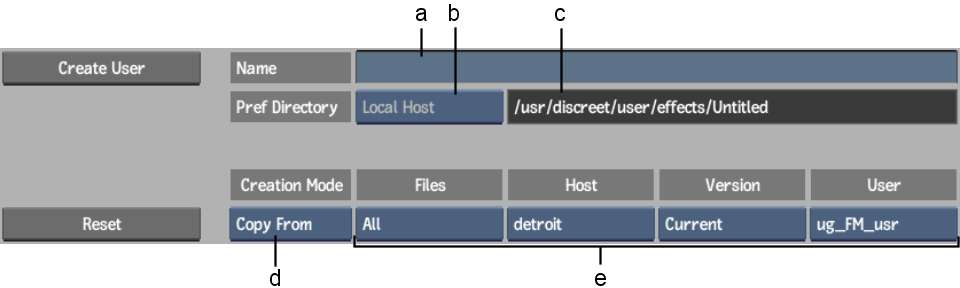Create a user profile
to manage your preferences. When you create a user, you have the
option of copying preferences from an existing user. If the user
whose preferences you want to copy was created on the same version
of the application, you can copy all preferences. If the user was
created on an older version of the application, you can only copy
hotkey preferences.
Users do not persist
when upgrading from one version of Smoke to another. You need
to create new users for the new version. Also, users are not shared
between Autodesk Visual Effects and Finishing products.
You
can create a user on start-up from the Project Management menu,
or during a session from the Preferences menu. By default, a user's preferences
are created in the directory /usr/discreet/user/editing/<user name>.
To create a user profile:
- Do one of the following:
- If you are creating a user on start-up,
select <create new user> from the User box in the Project
Management menu.
- If you are creating a user in the middle
of a session, select <create new user> from the User box in
the Preferences menu.
The Create User menu
appears.
TipTo reset all user
settings to their default values, click Reset at any time.
- Enter a name for the user in the Name
field.
- The user's default home directory appears
in the Preferences Directory field. If you logged in to a remote
system, select whether to save the preferences in the default home
directory of the remote or local user by selecting an option from
the Preferences Directory Host box.
- Do one of the following:
- To create a user without copying existing
preferences, select New Prefs in the Creation Mode box and then
click Create User.
- To copy the preferences of an existing
user, select Copy From in the Creation Mode box, and then select
the options for the user profile that you want to copy. Click Create
User.
NoteIf you are copying
a user profile from a different version of the application, you
can only copy hotkey preferences.
The user is created,
and you are returned to the Project Management or Preferences menu.
- To load the user into the current work
session, click Load from the Preferences menu. From the Project
Management menu, click Start.