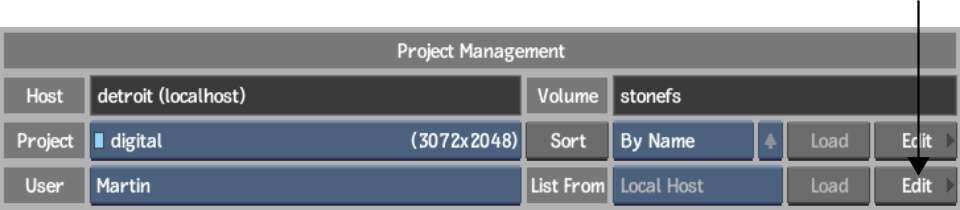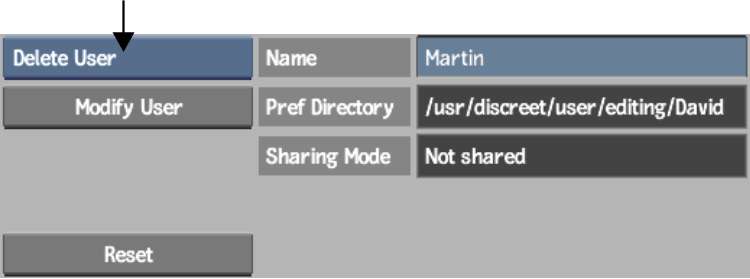You
can delete a user when you no longer need the associated preferences.
You can delete users from previous versions.
NoteYou cannot delete
the currently loaded user. The currently loaded user is indicated
in the User box in the Preferences menu by a light blue LED to the
left of its name.
To delete a user:
- Display the User menu by doing one of
the following:
- On start-up, select the user you want
to delete from the User box and then click Edit.
- In the middle of a session, click Preferences
in the EditDesk menu,
select the user you want to delete from the User box, and then click Edit.
- Select Delete User from the User Edit
box.
If you delete a user
that has shared preferences, the preferences directory is not deleted
from the filesystem. The preferences directory is deleted only if
no other user shares the preferences.
TipTo exit the User
menu without deleting the user, click Exit User.
- Click Delete User and confirm.
You are returned to the
Project Management or Preferences menu.