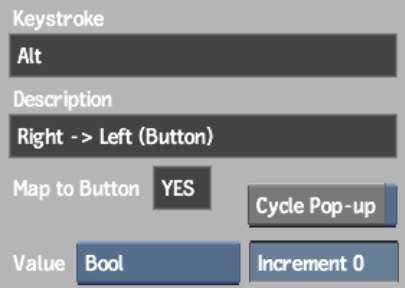You
can create new map-to-button hotkeys only. You cannot create new
functional hotkeys. New hotkeys are saved as a user preference.
To create a map-to-button hotkey:
- With the Hotkey Editor open, click the
menu button for which you want to create the hotkey.
NoteIf the button you
want to click is hidden by the Hotkey Editor, click the Hide Panel
button.
If the menu button you
selected is a map-to-button hotkey, Yes appears in the Map to Button
field, and the name of the menu button appears in the Description
field.
- Enter the new keystroke sequence by clicking
keys in the Keystroke Editor, your computer's keyboard, or the keys
on your pen tablet. The new keystroke appears in the Keystroke field.
- If the menu button is a field, you can
set a default value type and increment in the Value Type box and
Increment field.
- If the menu button is an option box,
you can enable Cycle Pop-up to allow your new hotkey to cycle through
the options each time it is pressed.
- Click Set in the Hotkey Manager area.
- Click Save to save the changes to the
current user's Hotkey catalogue.