Adjust the pressure profile to change the amount of pressure needed to paint with a given brush. The slope of the curve indicates how quickly paint is applied as you press on the tablet. If the curve is steep, a small amount of pressure applies full paint to the canvas. If the curve is soft and rounded, you must press harder and longer to apply full paint.


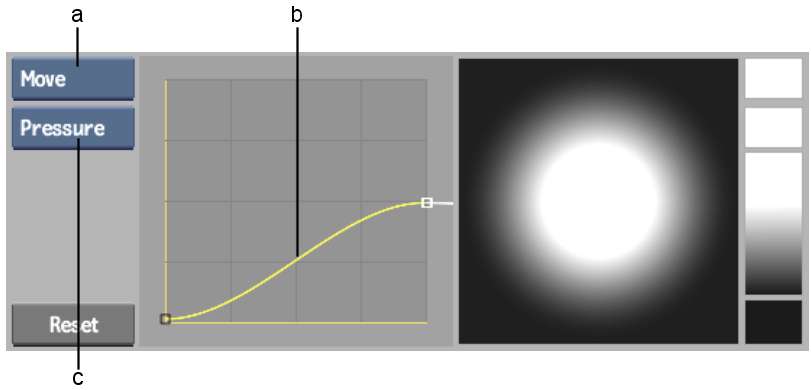
(a) Profile box (b) Pressure curve (c) Brush/Pressure box
You use the options in the Profile box to change and add points to the pressure curve. Click Load to load a Pressure profile. Click Save to save a custom pressure profile.
This changes the amount of paint the brush applies when you press lightly on the tablet.
This changes the amount of paint the brush applies when you press down firmly on the tablet.
The pressure settings will be used when you paint with the brush during the current work session.
Pressure is mapped along the horizontal axis (X-axis) of the curve, and the amount of paint applied is mapped along the vertical axis (Y-axis). If you are using the default S-shaped curve and you press lightly on the pen, very little paint is applied. As you press harder, more paint is applied.


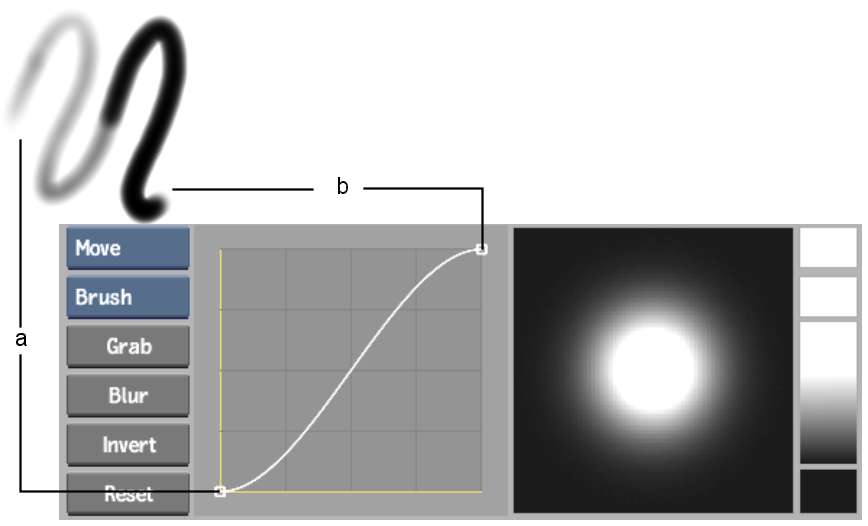
(a) Point A: Low paint at low pressure (b) Point B: Full paint at full pressure
If you move point A in the previous figure to the maximum position on the Y-axis, the curve results in full paint applied all the time, no matter how much or how little pressure you use.
If you move Point B in the previous figure to a point midway on the vertical axis, the curve gives you a soft airbrush, even at full pressure.


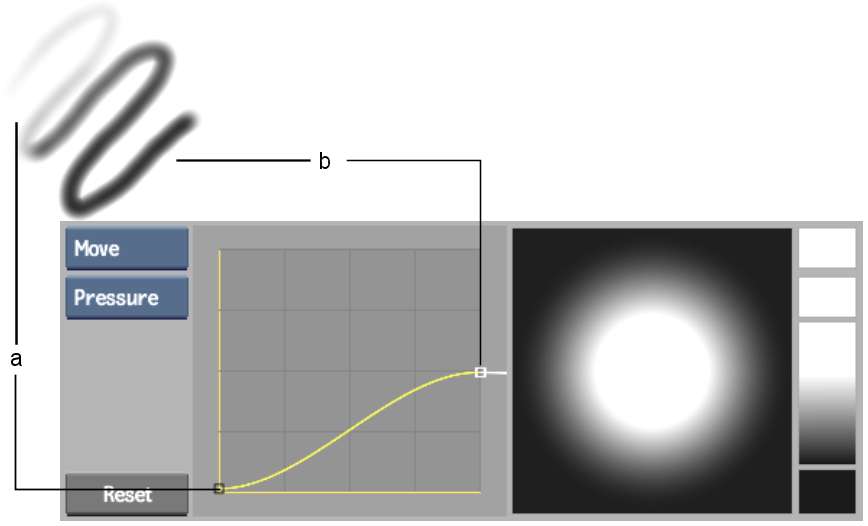
(a) Point A: Low paint at low pressure (b) Point B: Soft paint at full pressure