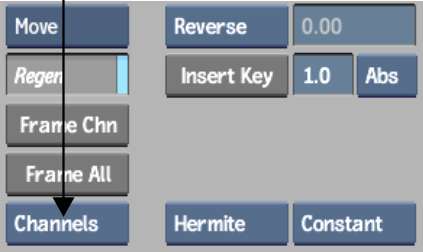Use the
Copy and Paste buttons to copy and paste animation curves or keyframes
between channels. You can copy and paste folders provided the folder
to which you are pasting has the same number of channels and folders
as the folder you copied. For example, in Action, you can copy
the Scale folder from an axis and paste it into the Scale folder
of another axis because they have the same channels (X scale, Y
scale, for example). Trying to copy and paste the Camera folder
to the Scale folder will not work because the two folders do not
contain the same number and kinds of channels.
NoteIf an expression
is applied to the selected channel, the expression is copied instead.
To
copy and paste a selection of keyframes:
- Select keyframes on a channel, and click
Copy.
TipKeyframes do not
have to follow one another to be copied and pasted to another channel.
- Drag the positioner to a new frame.
- Paste the copied keyframes using one
of the following methods:
- Select the channel where the keyframes
will be pasted, then click Paste. This pastes the keyframes at the
current frame.
- In Move mode, Shift+spacebar-click a
channel to paste keyframes starting from the location of the cursor.
For example, Shift+spacebar-click
frame 10 on a channel to paste the copied keyframes into the channel
starting at frame 10.
The keyframe values for
the selected channels are pasted and set in the current frame.
To copy and paste a curve:
- From the Channel View box, select Channels.
- Select the channel containing the animation
curve.
TipSelect a folder to
copy all the channels in a folder.
- Click Copy.
- Select the channel where you want to
paste the copied curve.
- Click Paste.
The channel values you
copied are applied to the selected channel or folder.