Use the Strobe and Pulldown commands to create a clip that repeats a specified number of frames or fields without changing the duration of the clip. The repeated frames or fields replace the original frames or fields in the clip. When you use these commands, your timewarp curve is automatically modified with new keyframes based on the values you specify for the strobe.
The following illustrations show a clip strobed by frames with a repeat value of 2.


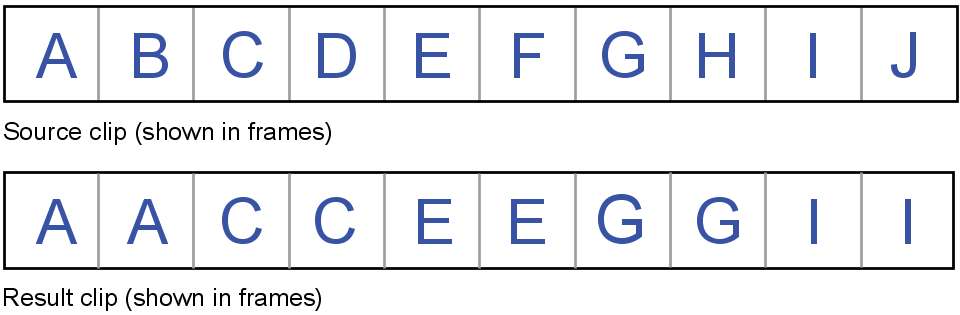
The following illustration shows a clip strobed by field 1 with a repeat value of 3.


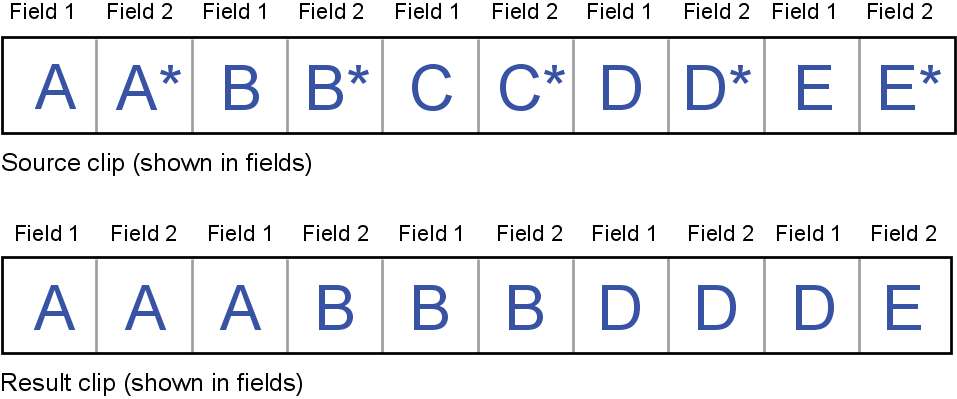
You can also create simulated 3:2 video-to-film pulldown. This creates a film strobe type effect without modifying the duration of the clip. The following illustration shows a pulldown pattern.


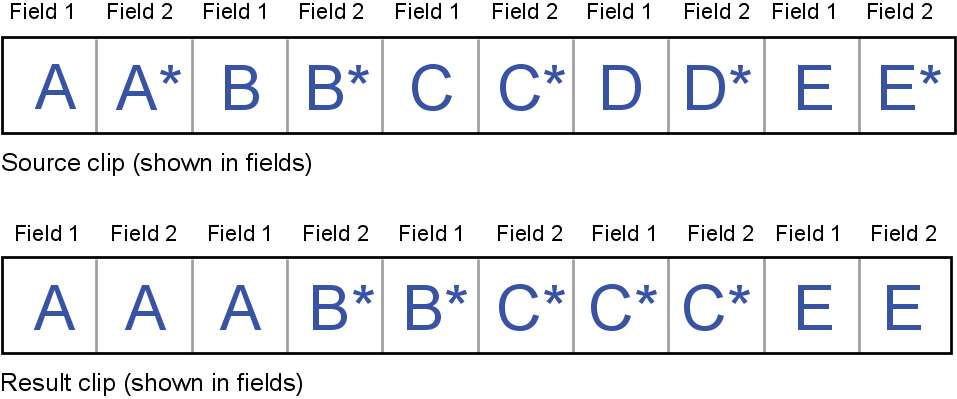
Keyframes are automatically applied to the Timing curve to create the strobe effect.


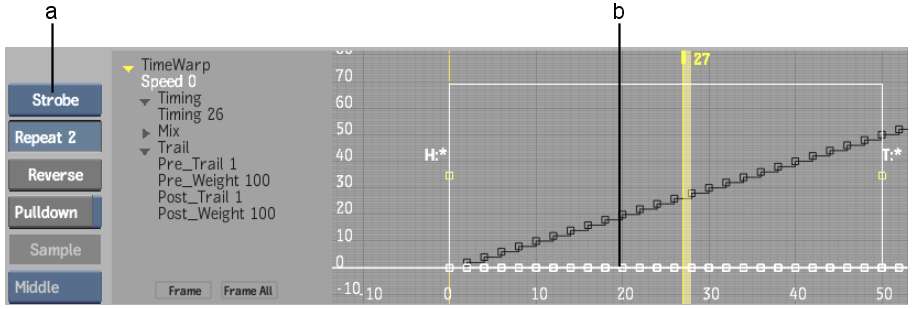
(a) Timewarp Type box (b) Timing curve
The Timing curve automatically updates with keyframes set based on the value in the Repeat field.
To create a strobe effect with simulated pulldown:
The Timewarp curve automatically updates with a 3:2 field interlace pattern. You do not need to specify a repeat value.