You can save an EDL after you have made modifications to it. You can also save a tape list using the Save EDL menu. When you save a tape list, a tab-delimited ASCII file is created.


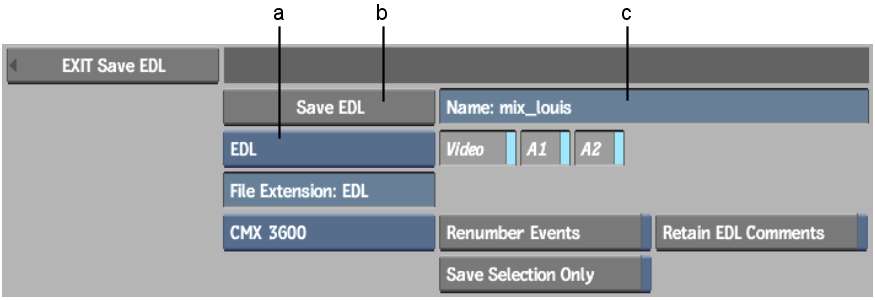
(a) EDL Format box (b) Save EDL button (c) Name field
Ensure that your file name does not contain any of the following characters: ` # ~ @ $ % ^ & * ( ) [ ] { } < > \ | / ! ? , ; : ' "
A Discreet Tape List (DTL) file is created. All information in the tape list, including timecode and keycode data, is saved. DTL files are ASCII files that can be opened in any text editor. DTL files can also be loaded in the EDL module to accompany EDLs.