You can undo and redo operations you perform in the EditDesk, the Player, the Triptych Player, the full-screen Player, and in modules such as Action and the Stabilizer, using the Undo and Redo buttons. For example, you can undo most editing actions, as well as operations made to Source Area clips such as clip deletions.
The Undo and Redo buttons on the EditDesk and in the players have multiple levels, which you set in the Preferences menu. By default, you can undo any of the last 10 operations. See Undo. The Undo buttons in the Smoke modules have various levels of undo.
Operations performed in the EditDesk, the Player, and the Triptych Player that you can undo and redo are listed in a pop-up box, so that you can easily select the operation that you want to undo or redo. Operations performed in Colour Corrector, Timewarp, and Blend are also listed.
To undo or redo an operation of your choice:


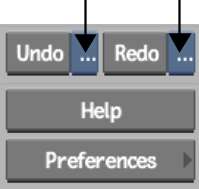
A list of the recently performed operations appears. Operations are listed in the order they were performed, the oldest operation appearing at the top of the list and the most recent at the bottom of the list.
Alternatively, press Backspace to undo the last performed operation, and press Shift+Backspace to redo the last undone operation.