The message bar that appears on the EditDesk and in many modules provides feedback from the system as it is performing an operation. You can also access a log of the system messages in the message history at any time during the current session. The next time you start a session, the message history is cleared and the system begins logging messages for that session.
To prevent too many messages from being displayed, the log identifies identical messages instead of listing each one separately. It also identifies messages that are similar. For example, the first and last frames of a processing operation are listed as two separate messages. Since all the frames processed in-between are treated as similar, they are grouped into one processing message.
To access the message history for the current session:
The Message History window appears showing a list of all messages logged for the current session. Identical and similar messages are identified in the Repeated column.


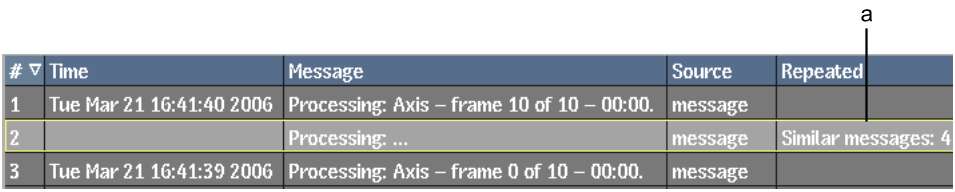
(a) Four similar processing messages indicate processed frames between the first and last frames, which are listed as separate processing messages.
You can set the number of values saved, reset the message history, and do specific searches. For information on these settings, see Miscellaneous Preferences.