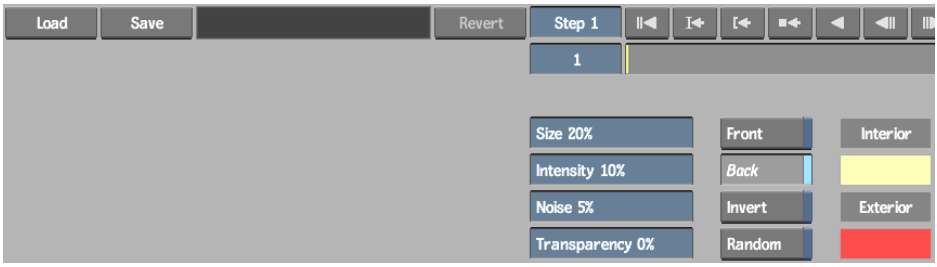Use
Optics to add glow effects around front clips composited over back
clips. The shape of the glow is determined by the matte clip you
select fcrbefore accessing the Optics menu.
To add a glow effect to a clip:
- Select FX from the A/V Tools box and
then click Optics.
- Select the front, back, and matte clips,
and a destination.
The Optics menu appears.
- By default, Front view is enabled when
you open the Optics menu. Click Result to view the glow effect.
- You can use the Front and Back buttons
to enable or disable the front and back clips. You can also invert
the matte by enabling Invert.
- If required, use the Size and Intensity
fields to adjust the size and intensity of the glow effect.
- Adjust the noise factor to make the glow
jitter in the processed clip.
If you want to create
a second processed clip where the glow jitters in a slightly different
way from the first one, enable the Random button before processing
the second clip.
- If required, use the Transparency field
to adjust the transparency of the front clip.
NoteThe front clip must
be enabled (see step 4).
- Use the Interior Glow and Exterior Glow
colour pots to change the colour of the glow. Click a colour pot
to display the colour picker.
The interior and exterior
colours are blended.
- Click Process.
The result clips appear
in the selected destination.