When you remove an element from an edit sequence gesturally, the effect depends on whether Ripple is on or off. When Ripple is off, you lift an element, leaving a gap in place of the lifted element.



When Ripple is on, you extract an element, and the edit sequence collapses to fill the gap left by the extracted element.


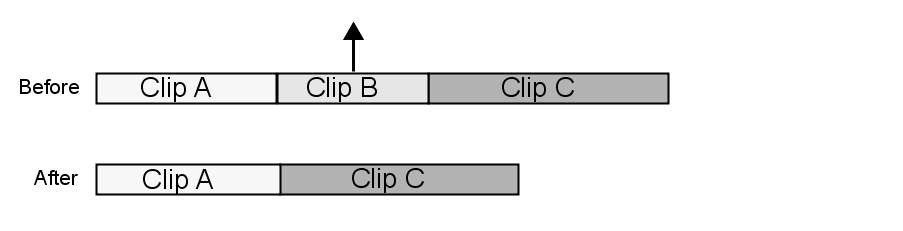
You can lift or extract elements from the timeline independently of the Ripple mode using hotkeys.
To lift or extract an element from an edit sequence using hotkeys:
To gesturally remove an element from an edit sequence:
To gesturally copy an element to the Source Area or BFX schematic: