Muting Layers
Mute layers to hide them temporarily from the vertical edit. You can mute any layer.


![]()
The icon of the muted layer turns black and the layer is removed from the output. In the following example, the output from layer 2 is muted, revealing the output from the next layer down—layer 1.


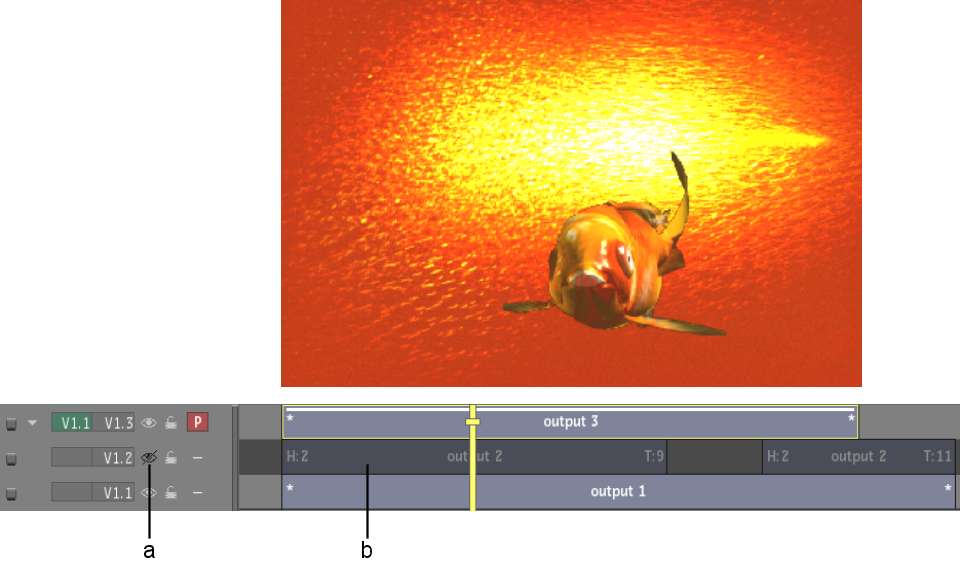
(a) Black icon for muted layer (b) Layer hidden from output
Image courtesy of Quietman