The Modular Keyer node accepts front, back, and matte clips as input. You use the key-in clip, which is generally the same as the front clip, to create a matte for the front clip.
Select an output type from the Select Output box.


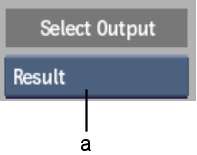
(a) Select Output box
Click Edit to access the Modular Keyer editor. In the editor, you can save and load Modular Keyer setups directly in Batch. See Modular Keyer.
If the Result node in the Modular Keyer editor receives input at different resolutions, you cannot output a full composite. Use a Resize node to change the resolution and bit depth. If you select the Result view option and you have not resized the input, the Result Viewing box will default to the Comp option, which allows you to output a composite with a colour background (the default background colour is black).
The Modular Keyer node processes gaps in clips set to No Media based on the input tab receiving the information.
| Input | Result |
|---|---|
| Front | No media |
| Back | Black frames |
| Matte | Black frames |