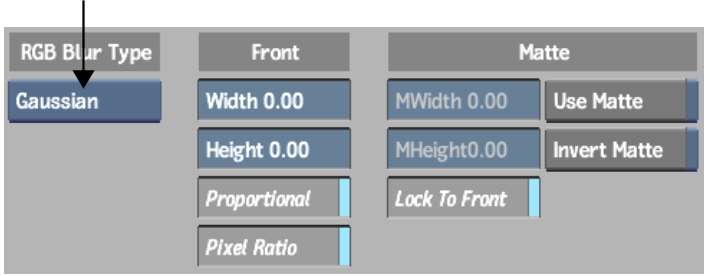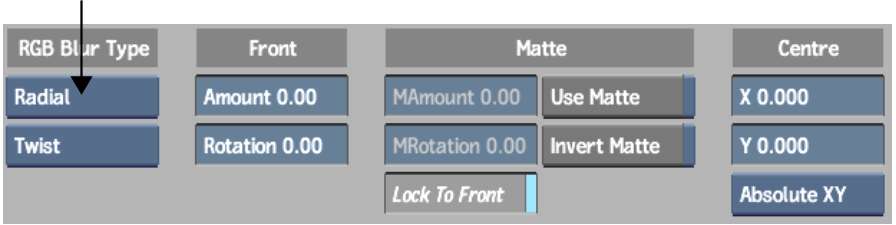Use
the RGB Blur node to apply a blur filter to a clip. You can animate
a blur using the Channel Editor. This node accepts a front clip
and a matte clip, and outputs a result and output matte clip. The
output matte clip can have a different level of blur than the result
clip.
Apply the Regen button
to update the image as you change blur settings.
To blur a colour image:
- In the RGB Blur Type box, select Gaussian
or Box.
- If you want the image to be equally blurred
horizontally and vertically, enable Proportional or hold down the Alt key as you change a value. If Pixel
Ratio is enabled, the image is blurred using the same proportion
as its aspect ratio.
- If you want to use pixels that are proportional
to image aspect ratio, enable Pixel Ratio.
- If you want to set the same values for
the result and the output matte simultaneously, enable Lock.
- Set the width and height of the blur.
Increasing the blur increases the processing time.
- If you want to set the width and height
of the blur for the matte in the MHeight and MWidth fields, respectively,
disable Lock and set the values.
To create a radial blur:
- In the RGB Blur Type box, select Radial.
- In the Radial Blur Type box, select Spin
to blur pixels in a single direction, or Twist to blur pixels in
two directions.
- If you want to set the same values for
the result and the output matte simultaneously, enable Lock.
- Set the amount of the blur and the angle
of rotation. Increasing the blur increases the processing time.
- If you want to set the amount of the
blur and the angle of rotation for the matte in the MAmount and
MAngle fields, respectively, disable Lock and set the values.
- Move the red circle on the image to set
the centre of the blur. The position corresponds to the X and Y
values in the Centre fields.
To create a directional blur:
- In the RGB Blur Type box, select Directional.
- If you want to set the same values for
the result and the output matte simultaneously, enable Lock.
- Set the radius amount and angle of the
blur (at a default angle of zero, the blur is horizontal). Increasing
the blur increases the processing time.
- If you want to set the radius amount
and the angle of blur for the matte in the MAmount and MAngle fields,
respectively, disable Lock and set the values.