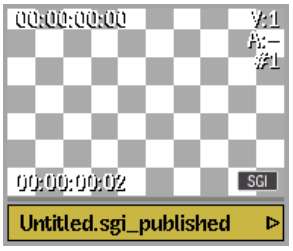Soft-imported clips in the clip library display an icon in the lower-right corner of the clip. The type of indicator depends on whether the clip is a hybrid clip or a completely soft-imported clip. A hybrid clip has some frames that are soft-imported and some that are not, or it may consist of multiple soft-imported sources of different formats.


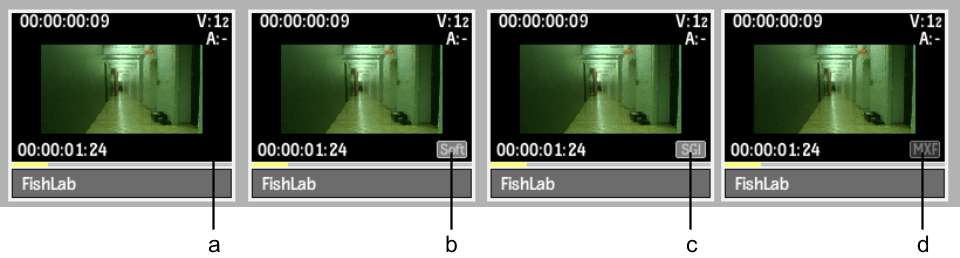
(a) Indicates a clip with managed media but without clip history (b) Indicates a clip with unmanaged media of mixed formats (c) Indicates a clip with unmanaged media (d) Indicates a clip with managed media and import history
| Lower-Right indicator: | Type of clip: | Import history: |
|---|---|---|
| None | A clip with managed media, without clip history. The clip can be a result from a processing, a Smoke-generated clip (Create Colour Source) or imported through the Import Image menu. (See File Import Menu). | No import history |
| SOFT | The clip contains unmanaged media from multiple sources. The source clips were imported using the Import Image menu or from a Gateway library. | Import history available if imported from a Gateway library. |
| Light-grey format | The clip contains unmanaged media of the type specified by the light-grey indicator. The source clip was imported through the Import Image menu or from a Gateway library. | Import history available if imported from a Gateway library. |
| Dark-grey format | The clip contains managed media, and the original file was of the type specified by the dark-grey indicator. The source clip was was imported form a Gateway library. | Yes |
Alt-clicking the clip displays an overlay that includes the soft-imported source path.
A clip with un managed media that can no longer connect to its source file appear as white and grey checkered clips.