Open a clip library from the EditDesk or from the current library. You can open any library belonging to the current project. If you accessed libraries through the network panel, you can also open libraries belonging to other projects.
The Clip Library box lists all available libraries. The library displayed on the box label is the currently selected library. You can open the current library or select another library from the Clip Library box.
To open a clip library from the EditDesk:


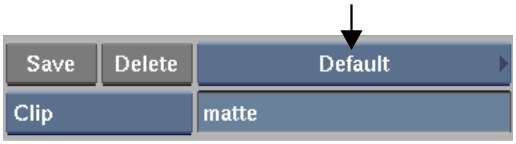



(a) Clips in library canal_shots
To load clips from the library, see Loading Clips to the EditDesk. To exit the library without loading any clips, click the EXIT Library button.
To change the current library:



The clip library appears to the right of the Clip Library box.



(a) Clips in canal_shots library
To load clips from the library, see Loading Clips to the EditDesk. To exit the library without loading any clips, click the EXIT Library button.