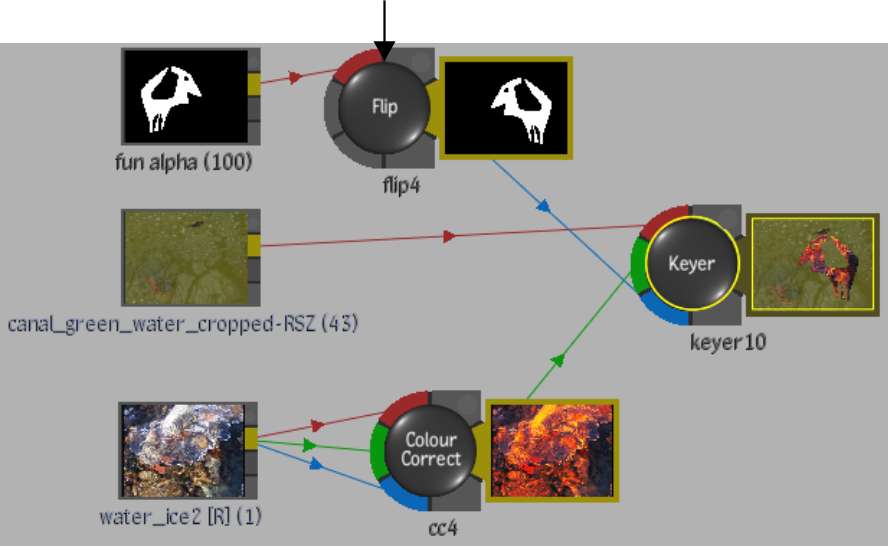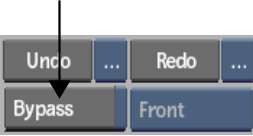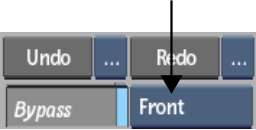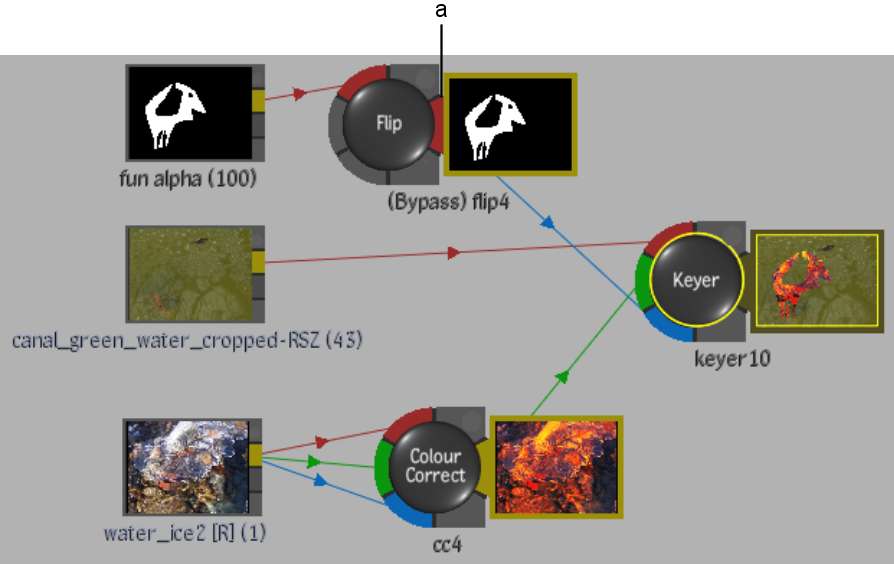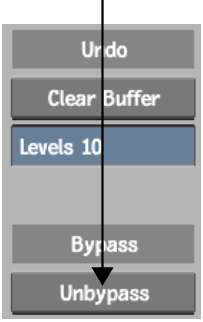You can improve your workflow in Batch
by deactivating certain nodes and rendering only the nodes that
you want to process right away.
For any node, you can
pass the Front, Back, Matte, or Key-in clip—depending on
the type of node you select and its source tab inputs—as
the input to the next node in a branch.
To bypass a node input:
- In the schematic, select the node whose
input you want to bypass.
- Enable Bypass.
The Bypass box becomes
active.
- Select the clip that you want to pass
as the input to the next node from the Bypass box.
NoteThe Flip node, which
was selected in step 1 of this example, has input tabs for a front
source. Therefore Front is the only option in the Bypass box.
The output tab of the
bypass node changes colour. In the following example, the tab turns
red indicating that the Front input is passed to the next node in
the tree. As well “(Bypass)” is added to the node name.
To unbypass nodes:
- Do any of the following:
- Select the node with the bypassed input
and disable the Bypass button.
- Select an option from the Selection Mode
box corresponding to the part of the process tree that you want
to unbypass, make a selection in the schematic, and then click Unbypass
in the Setup menu.
NoteAfter you click Unbypass,
the Unbypass button changes to Re-bypass. Click Re-bypass to redo
the bypass. You can also use the -
+ click key combination to bypass/unbypass a node.
Bypassing Action or
Keyer Nodes
The Action and
Keyer nodes each have two outputs: a result and a matte. If you
bypass one of these nodes, the matte output will be the same as
the result output (depending on the current selection in the Bypass box).