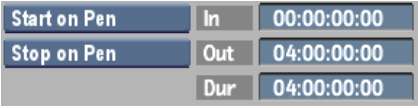If you uncomment a Live Video VTR keyword you
can capture a live video signal or crash-record a clip using the
pen to start and stop the clip input or output process.
On input, use the Live
NTSC or PAL option to capture directly from a camera, VCR, or any
other device that does not support remote control via RS-422. You
can also feed a live video signal from satellite or any other broadcast
source.
On output, use the Live
Video option to output clips to a device that does not support remote
control via RS-422.
To input a live video signal:
- Enter the Input Clip menu.
- From the VTR Device box, select Live
NTSC or Live PAL.
The incoming live video
signal appears in the preview window. The Start Mode box is unavailable.
With Live Video capture, you must use Start On Pen mode. You can
use Stop On Pen or Stop On Frames to end the capture.
NoteWhen Stop On Pen
is selected as the preferred capture stop mode, the out point and
the duration timecode fields are updated to reflect the longest
possible duration corresponding to the full capacity of a framestore.
The capture stops either when you click anywhere on the screen or
the timecode indicated is reached, meaning that the framestore is
full.
- Set input options. For example, enter
the clip name and enable the video tracks and audio channels that
you want to capture. See
Inputting Clips From a VTR.
- Make sure you are receiving the live
video signal.
- If you are capturing from a device that
does not support remote control, press Play (allowing enough time
to click Process in Smoke).
- To begin capturing, click Process.
After a moment, you are
prompted to click anywhere to begin the output process.
- Click anywhere on the screen.
- To end capturing in Stop On Pen mode,
click anywhere on the screen.
To output a live video signal:
- Load a clip into the Output Clip menu.
- From the VTR Device box, select Live
NTSC or Live PAL.
The Start Mode box is
unavailable. With Live Video output, you must use Start On Pen mode.
You can use Stop On Pen or Stop On Frames to end the output.
- Set output options. For example, enter
the clip name and enable the video tracks and audio channels that
you want to capture. See
Outputting Clips To a VTR.
- If you are outputting to a device, click
Record, or take any action required to enable the device and capture
the signal being output from Smoke.
- To begin capturing, click Process.
After a moment, you are
prompted to click anywhere to begin the output process.
- Click anywhere on the screen.
- To end capturing in Stop On Pen mode,
click anywhere on the screen.