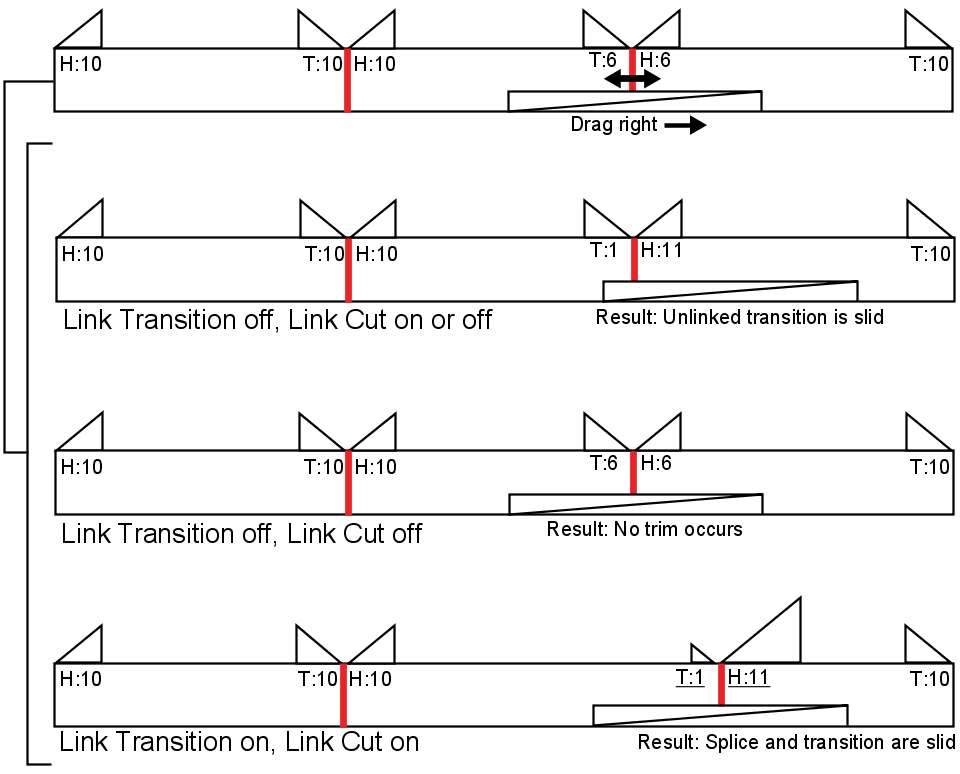When you slide a splice or transition in Head/Tail view, the slide operation affects that splice or transition only, not the splices and transitions at either end of the clip.
To slide a splice or transition using the Slide cursor:
The results of dragging right, which vary according to how Lock is set, are shown in the following illustration. Underlined numbers indicate trimmed heads and tails. Dragging left produces similar (but inverse) results.


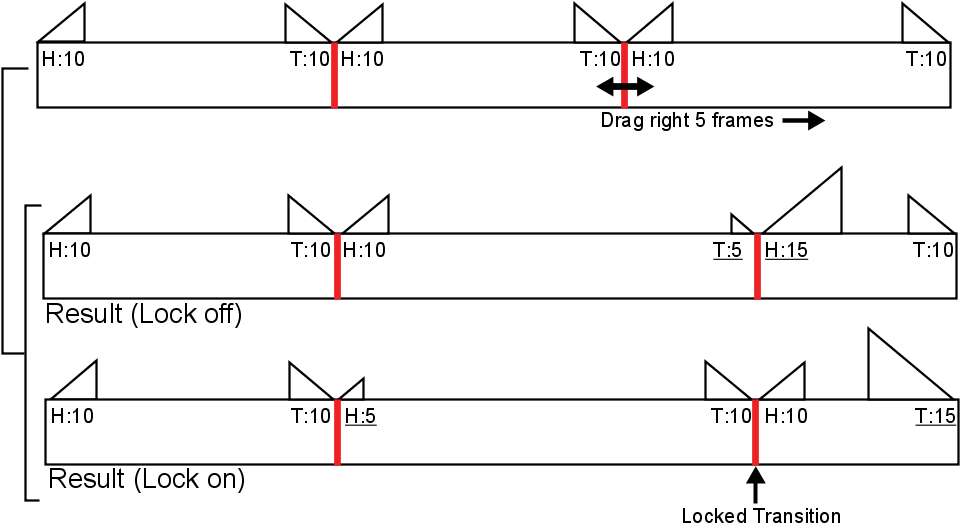
The following illustration shows the effect of sliding a dissolve five frames to the right. In this example, assume that both Ripple and Lock are off. Use the results as a guide when trying other combinations.