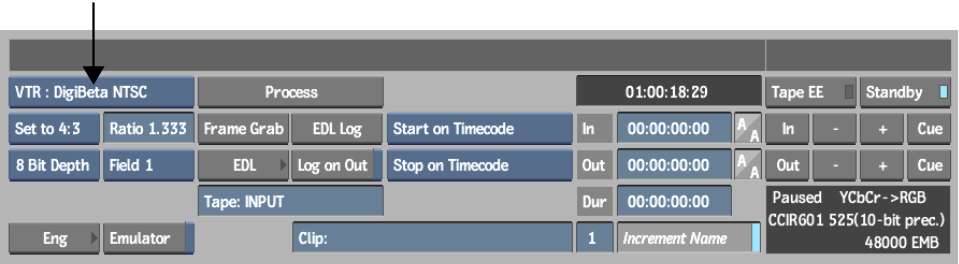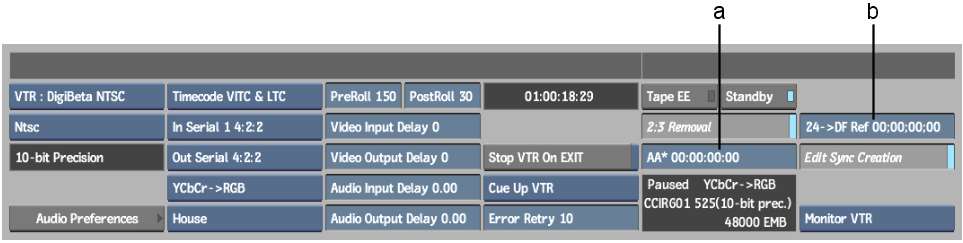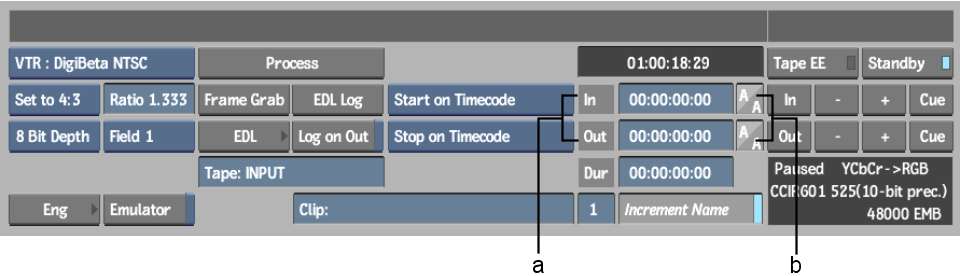Using
the Input Clip menu, you can capture 30 fps film-based material
and convert it to 24 fps material in real time as you capture. The
procedure for enabling automatic 2:3 removal differs depending on
whether your tape uses non-drop or drop 60i timecode.
To capture material with 2:3 pulldown removal:
- Open the clip library to where you want
to store the clips that you are importing.
- Click Input Clip.
- In the Input Clip menu, select a VTR
from the Device Name box.
- Enable the channels that you want to
capture. See
Capturing Single Clips.
- Name the tape and the clip you are about
to capture. See
Naming Tapes and Clips.
- Click Eng.
The Engineering menu
appears. It contains options for removing 2:3 pulldown in real time
while capturing.
- Enable 2:3 Removal.
- In the AA Reference field, enter a timecode
that corresponds with an AA frame on the tape that is currently
in the VTR.
TipTo determine an AA
frame, frame-step (right arrow)
the tape and look closely at each frame. In 2:3 pulldown, two jitter
frames with field artefacts are followed by three normal frames.
The second frame after the two jitter frames is an AA frame. Many VTRs
display fields instead of frames, so you will not see any jitter.
In this case you can see that field A appears 2 times, followed
by field B appearing 3 times, field C appearing 2 times, field D
appearing 3 times, and so on.
- When you capture material from a tape
that uses 30 fps drop-frame timecode with 2:3 removal enabled, a
slight discrepancy between timecodes is introduced due to the reference
timecode used to determine the 30 drop frame to 24 timecode conversion.
To optimize correspondence between the timecodes, enter the timecode
in the 24 >DF Reference field that matches the start reel timecode
for the tape.
TipThe start clip timecode
can be deduced from the hour-mark of the timecode used by your clips.
For example, 1;00;00;00 drop-frame would require a 1;00;00;00 value
in the 24p>DF reference field to get a clip starting at 01;00;00+00.
- Click EXIT to return to the Input Clip
menu.
- Using the In and Out timecode fields,
set the in and out points for the capture session.
With the in and out timecodes
set, the corresponding 2:3 pulldown frame is indicated in the In
and Out 2:3 pulldown display. Use the 2:3 pulldown display to determine
the 24 fps result in and out frames.
- Click Process to capture the material
with 2:3 pulldown removal.