Editing operations are performed on the current track. In Timeline view, the current track is indicated by the positioner's focus point and by patch identifiers.
If you do not see the output of the correct track as you change tracks, you may need to reassign the track as the primary track. In other Record Area views, you do not need to reassign a track as the primary track to see its output. For more information, see Navigating Edit Sequences.
To change the current track in Record Timeline view:


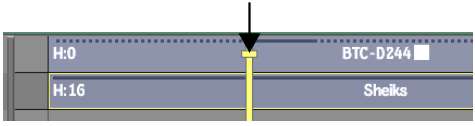


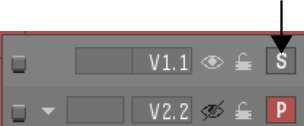
The channel indicator changes to P indicating it is the primary track, and the result clip is displayed in the image window.


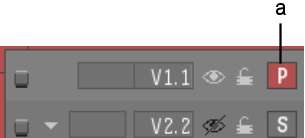
(a) Primary track channel indicator