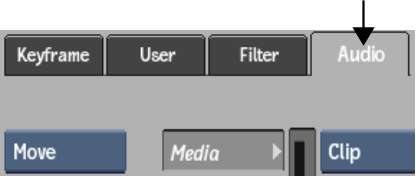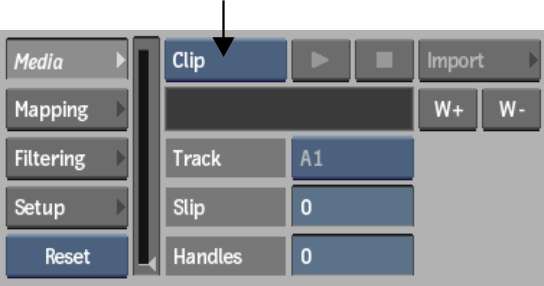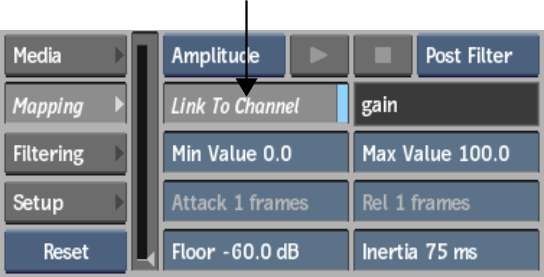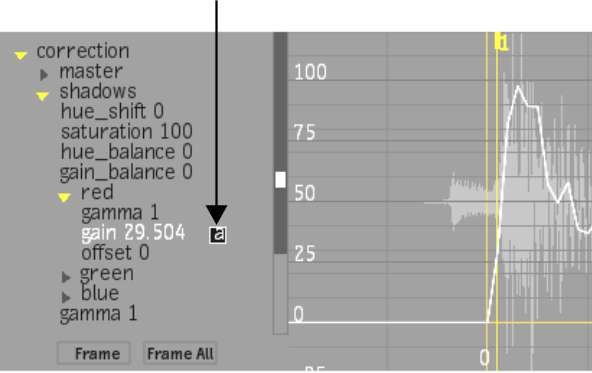In
the Channel Editor, you can use an audio clip to automatically generate
keyframes on any video or audio channel based on the analysis of
the audio.
To map keyframes based on audio analysis:
- In the Channel Editor, select the Audio
tab.
NoteThe Audio menu has
a number of submenus with various settings. You may not need to
use every setting to analyse your audio clip. See the sections after
this procedure for an explanation of each setting.
- From the Media Source box, select whether
you want to analyse the current audio clip (Clip) or import an audio
clip (File).
If there is more than
one audio clip associated with your choice (for example, Front,
Back, or Matte), you can choose which one to use in the Name box.
If only one audio clip is available, the name of the clip appears
in a locked field.
If you select File, click
Import to open the Import Audio browser, and select an audio file
to import.
- In the Channel hierarchy, select the
channel or channels you want to link the audio to.
- Use the settings in the Media submenu
to prepare the audio track you want to use. See
Media Settings.
- From the Mapping submenu, enable Link
To Channel.
The letter ‘a’ appears
next to the channel in the Channel hierarchy, indicating that this
channel is linked to the audio.
- Use the settings in the Mapping submenu
to determine how the audio track is mapped to the selected channel.
Keyframes are adjusted automatically as changes are made to the
settings. See
Mapping Settings.
- Use the settings in the Filtering submenu
to filter the exact frequencies you want to analyse. Keyframes are
adjusted automatically as changes are made to the settings. See
Filtering Settings.
- Disable Link To Channel or exit the module
when you are satisfied with the analysis. The generated keyframes
are automatically baked to the animation curve.
You can use different
audio tracking settings on different channels. Disable Link To Channel
and select a different channel in the hierarchy and restart the
mapping process.
NoteIf you want to be
able to tweak the settings, you can save the analysis settings in
an audio tracker setup.