When you are working in the Player or a module that supports multiple viewports, you can change the display of an image based on the type of image data you are working with. By default, an image is displayed in RGB mode with a transformation for a video image. You can apply transformations to the image to display an optimal view of logarithmic and linear images.
The Matte mode is a preset that allows you to preview the matte with exposure and contrast settings that are independent of those in RGB mode. In Matte mode, a linear transformation is applied to the image by default and 3D LUTs are not processed.
All transformations applied to images are for display purposes only. As you work with your transformed image, you will be able to better determine the decisions required to achieve a desired effect. For example, you can set an image window to display more realistic contrast values for a logarithmic image. If you apply an RGB blur or perform a colour correction, you will see the results on the transformed image, but when the clip is processed, only the RGB blur or colour correction information will be processed.
To access the exposure and image data type settings:


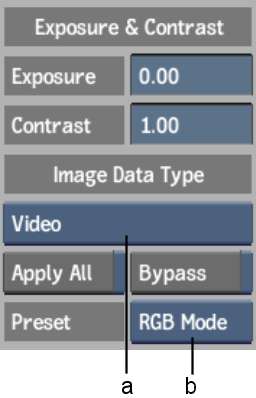
(a) Image Data Type box (b) Preset box
Exposure field Displays the exposure that is used to transform image display in the current image window.
Contrast field Displays the contrast that is used to transform image display in the current image window.
Image Data Type box Select the type of image data you are displaying in the current image window. Your selection determines the type of transformation that that is applied to the clip to modify the contrast.
| Select: | To: |
|---|---|
| Logarithmic | Apply a transformation to a logarithmic film scan. |
| Video | Apply a transformation to a video clip. |
| Linear | Apply a transformation to a 16-bit floating-point image, with a high dynamic range. |
Apply All button In modules with multiple viewports, enable to apply the transformation for the current viewport to all viewports using the same Preset mode.
Bypass button Enable to deactivate display settings in the current image window.
Preset boxSelect an option to preview the image in either RGB or Matte mode.