Use the Keyer-Luma node to extract a key from the luminance of a clip. A front clip can be connected to the Keyer-Luma node and will process a result clip that can be used as a matte.
Tolerance determines the threshold value, which is the matte minimum value output and is displayed as a white bar in the histogram. Softness determines which clip value to use as the matte maximum value. The matte maximum value is relative to the tolerance range and appears as a yellow bar in the histogram.



(a) Frame box
Use the Frame box to select a colour range display option.
| Select: | To: |
|---|---|
| Home | Reset the view. |
| Plot Colour | Display the range values between 0 and 1 and the plot values (display is the same as Full range for logarithmic and video input). |
| Full Range | Display the entire range. |
| Min/Max | Display the range values between the minimum and maximum slider values. |
Tolerance removes greys outside the key shape. Softness adjusts the softness of the edges of the matte. These settings can be animated and are available as channels. See Creating a Key by Setting the Luminance.
Use the controls in the Relative To panel to indicate how tolerance and softness values are calculated.


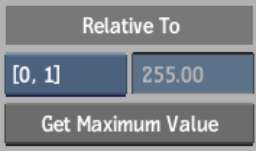
Relative To boxSelect to calculate softness and tolerance ranges relative to 0 and 1 colour values, or relative to the maximum luminance.
Relative To fieldSet the maximum luminance. This field is active if the Maximum Luminance option is selected in the Relative To box.
Get Maximum Value buttonAnalyse the image to determine the maximum luminance value.