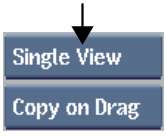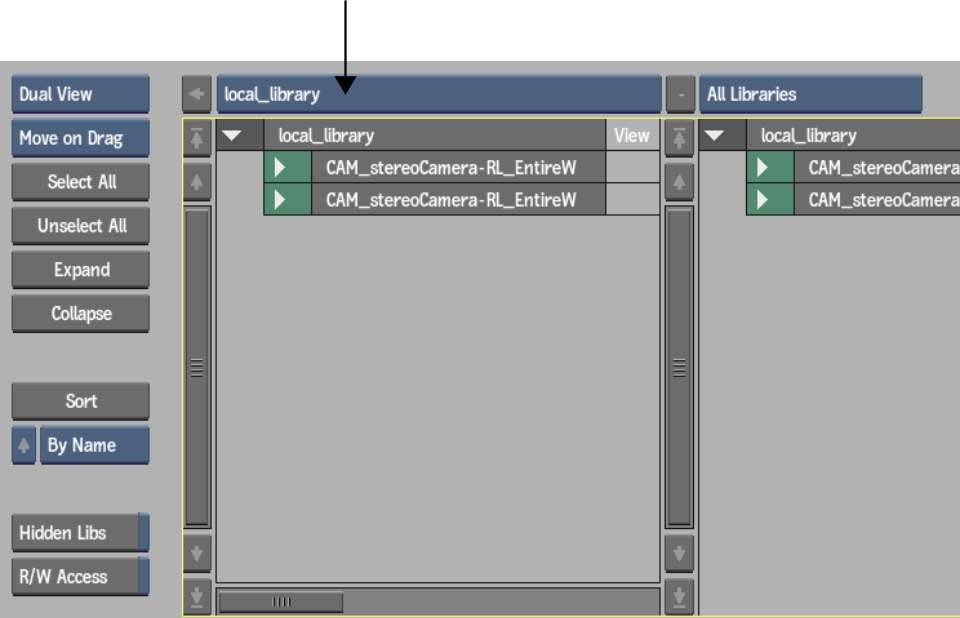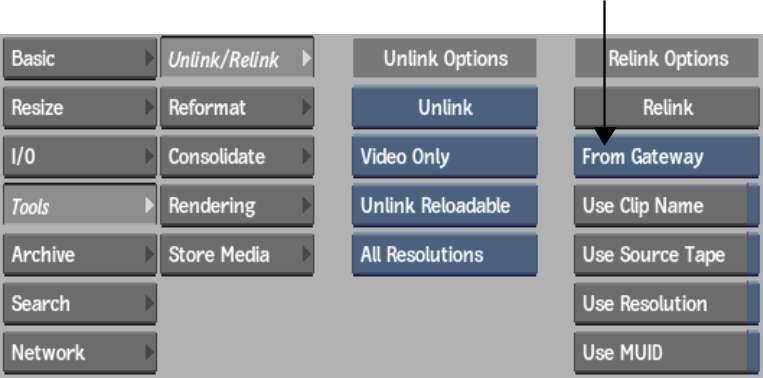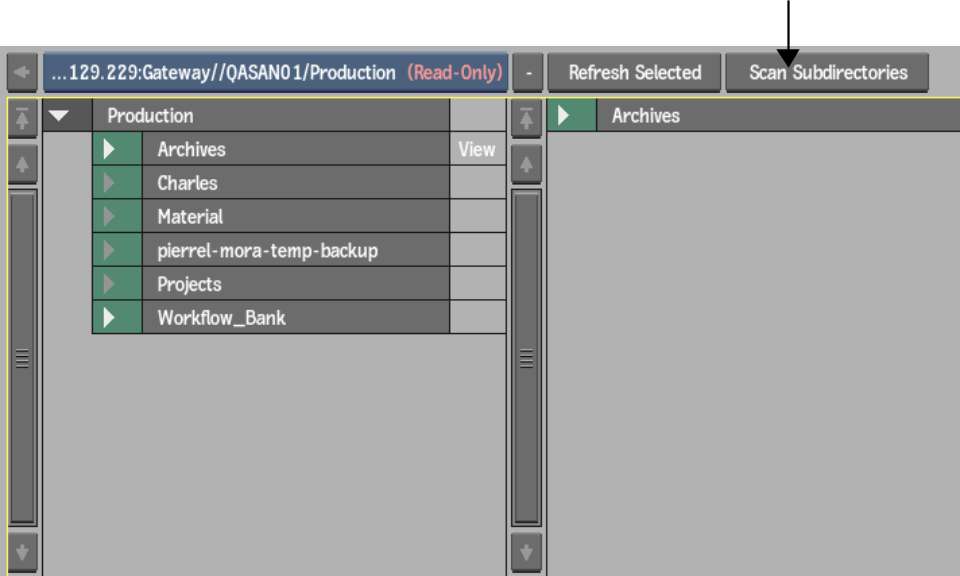If some media files were
not found according to the settings defined in the FCP XML/AAF menu,
you can relink the source files to the sequence.
To relink a sequence to files located
in a Gateway library:
- Open the Clip Library menu.
In the EditDesk menu,
click the Clip Library box.
- Set the Library Mode box to Dual View.
The Library View Mode
button is located in the top-left of the Clip Library menu.
- Using the Network menu, connect to the
Gateway library which contains the sources to relink.
Open the Network menu,
and use the Gateway to select the directories which contain the
sequence to import. A Gateway appears under a workstation name,
just like a Framestore.
- In one view, open the local clip library
which contains the sequence to relink. Use the Clip Library box.
- In the other view, open the Gateway library
which contains the sources to relink. Use the other Clip Library
box.
- Open the Unlink/Relink menu from the
Tools menu.
- Select From Gateway from the Relink Options
Source box.
- Optional: Enable the Relink options as
required.
| Enable: |
To: |
| Use Clip Name |
Use the file name sepcified in the sequence as a match
criteria.
|
| Use Source Tape |
Use the tape/source name specified in the sequence as
a match criteria.
|
| Use Resolution |
Use the resolution specified in the sequence as a match
criteria. If this option is disabled, Smoke soft-resizes
the media to the resolution specified in the imported sequence,
if required.
|
| Use MUID |
Use the starting SMPTE MUID in the timeline as a match
criteria. This is only used with
MXF files and is ignored in any other case.
|
- In the Gateway library view, navigate
to the directory which contains the sources you want to relink.
Make sure sources to relink are visible in the Gateway library.
The Relink tool tries to relink only to displayed media files.
- Optional: If the sources are located
in sub-directories, click Scan Sub-Directories. This flattens the
directory structure and makes all the sources visible to the relink
tool.
- From the clip library, select the sequence
to relink.
- Click Relink.
The application scans
all the visible media and asks you to confirm the relink operation.